A detailed, English-Korean description of all the icons you can see in KakaoTalk and the features you can use. However, this documentation is primarily based on use on a PC. (카카오톡에서 볼 수 있는 모든 아이콘과 사용할 수 있는 기능에 대한 상세한 영어-한글 설명입니다. 단, 이 설명서는 주로 PC에서의 사용을 기준으로 하였습니다.)
Features that are useful for Point English students or teachers are colored separately. (포인트영어 수강생 또는 선생님에게 유용한 기능은 별도 색으로 표시하였습니다.)
Contents (목차)
- 0. Installment (설치)
- 1. Friends (친구)
- 1-1. Profile (프로필)
- 1-2. Multi-Profile+ (멀티프로필+)
- 1-3. Integrated Search (통합 검색)
- 1-4. Add Friend (친구 추가)
- 1-4-1. Add by QR Code (QR 코드로 추가) – Mobile App only (모바일 앱에서만 가능)
- 1-4-2. Add by Contacts (연락처로 추가) – Both in Mobile & PC (모바일과 컴퓨터에서 가능)
- 1-4-3. Add by ID (ID로 추가) – Both in Mobile & PC (모바일과 컴퓨터에서 가능)
- 1-4-4. Add by Recommended (추천친구로 추가) – Mobile App only (모바일 앱에서만 가능)
- 1-4-5. Add by receiving ‘Contact’ via KakaoTalk (카톡으로 ‘연락처’를 받아 친구 추가) – Chatroom in Mobile App only (모바일 앱 대화방에서만 가능)
- 2. Chat (채팅)
- 2-1. ▼ next to Chats (채팅 옆의 ▼)
- 2-2. Integrated Search (통합 검색)
- 2-3. Open Chat (오픈 채팅)
- 2-4. New Chat (새로운 채팅)
- 2-5. Chat Room in PC (PC에서의 채팅방)
- 2-5-1. Profile Photo (프로필 사진)
- 2-5-2. Chat Members (대화상대)
- 2-5-3. Search (검색) – [Ctr’l] + [f]
- 2-5-4. Voice Call (보이스톡)
- 2-5-5. Video Call (페이스톡)
- 2-5-6. More (더보기)
- 2-5-7. Emoticon (이모티콘) – [Ctr’l] + [e]
- 2-5-8. Events (일정)
- 2-5-9. Scheduled Message (예약 메시지)
- 2-5-10. Send File (파일전송) – [Ctr’l] + [t]
- 2-5-11. Capture (캡처) – [Ctr’l] + [Shift] + [c]
- 2-5-12. Grammar/Translate (맞춤법/번역) – [Ctr’l] + [g]
- 2-5-13. Opacity (투명도 설정)
- 2-5-14. Send (전송)
- 2-5-15. Right-click on the message (메시지 위에서 마우스 오른쪽 클릭)
- 3. More (…) (더보기 (…))
- 4. Kakao Emoticon Shop (카카오 이모티콘샵)
- 5. Alerts (알림)
- 6. Settings (설정)
- 7. Voice Call & Video Call (보이스톡 & 페이스톡)
- 8. Frequently Asked Questions (자주 묻는 질문)
- Q1. I can’t verify my mobile number. I can’t send verification text to the number. (핸드폰 번호 인증이 안 됩니다. 휴대폰 번호 인증 문자를 보낼 수가 없습니다.)
- Q2. I installed KakaoTalk, but I can’t add friends or send my first message to others. (카카오톡을 설치했는데 친구 추가나 첫 메시지 전송이 되지 않습니다.)
- Q3. How do I send files on KakaoTalk PC? (카카오톡 PC에서 파일을 어떻게 보내나요?)
- Q4. Where are my downloaded files saved on PC? (PC에서 다운로드한 파일은 어디에 저장되나요?)
- Q5. Even though I’ve clearly opened it, but I can’t see a specific chat room? (분명히 열었는데 특정 채팅방이 보이지 않아요?)
- Q6. How to change lines mid-writing in PC chat (PC 채팅창에서 글쓰기 도중에 줄바꾸는 방법)
- Q7. How to check my KakaoTalk ID (내 카카오톡 아이디 확인하는 방법)
- Q8. How to change lines mid-writing in PC chat (전화번호로 친구 추가 허용하기)
- Q9. How to delete or edit Scheduled Message (예약 메시지 삭제 또는 수정하는 방법)
0. Installment (설치)
0-1. App Installment in PC (PC에 앱 설치)
- Download KakaoTalk App of English Version↓
https://www.kakaocorp.com/page/service/service/KakaoTalk?lang=ENG&tab=all
- 한글 버전 카카오톡 앱 다운로드↓
https://www.kakaocorp.com/page/service/service/KakaoTalk
You must have a mobile phone in your name, and you can create one ID per phone number. Verifying your identity with your phone number is mandatory. (반드시 본인 명의의 모바일폰이 있어야 하고, 하나의 전화번호 당 하나의 아이디를 만들 수 있습니다. 전화번호로 본인 인증은 필수입니다.)
0-2. App Installment in Mobile Phone (모바일 폰에 앱 설치)
Go to the Play Store on your Android phone or the App Store on your iOS phone, search for “KakaoTalk” and hit the [Install] button. (안드로이드 폰은 플레이 스토어에서, iOS 폰은 앱 스토어에 들어 가셔서 ‘카카오톡’ 을 검색하셔서 [설치] 버튼을 누르시기 바랍니다.)
>>>>>>>>>>>>>>>>>>>>>>>>>>>
1. Friends (친구)
The Friends menu is where you can manage your profile and manage your friends, including Add, Hide, and Block them. (친구 메뉴에서는 내 프로필을 관리하고, 친구 추가, 숨기기, 차단 등 친구 관리를 할 수 있습니다.)
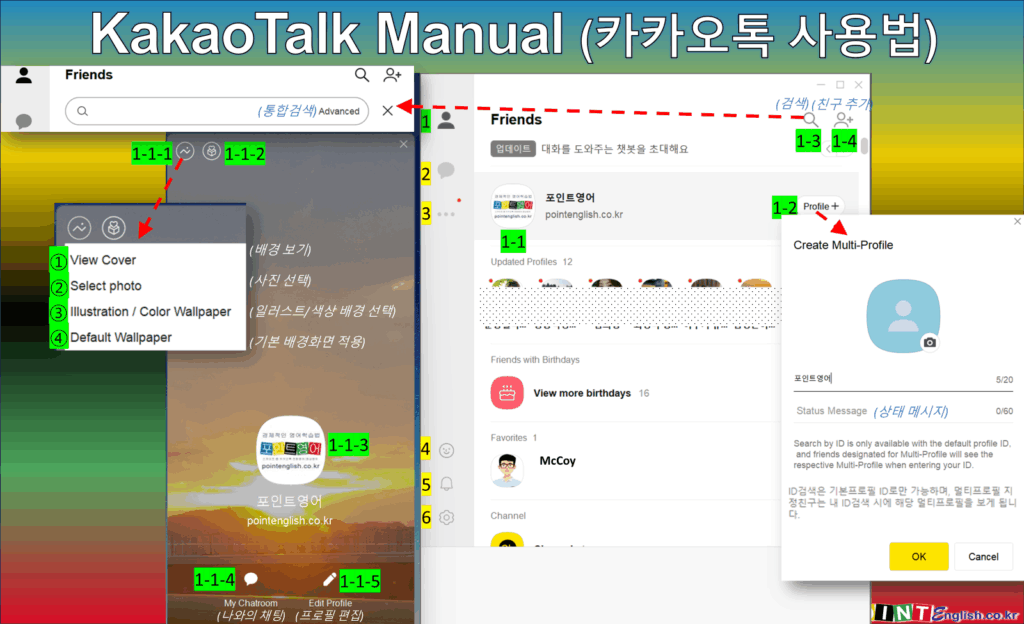
1-1. Profile (프로필)
Click your profile image at the top of the Friends list to open your profile page. (친구 목록 상단의 프로필 이미지를 클릭하면 내 프로필 페이지가 열립니다.)
1-1-1. My profile background setting (내 프로필 배경관리)
① View Cover (배경 보기): Click the current background image to view it in full screen. (현재 배경 이미지를 클릭하여 전체 화면으로 봅니다.)
② Select photo (사진 선택): Choose a photo from your computer to set as your profile background. (컴퓨터에서 사진을 선택하여 프로필 배경으로 설정합니다.)
③ Illustration / Color Wallpaper (일러스트/색상 배경 선택): Select from KakaoTalk’s provided illustrations or choose a solid color for your background. (카카오톡에서 제공하는 일러스트나 단색 배경을 선택합니다.)
④ Default Wallpaper (기본 배경화면 적용): Revert your background to the default KakaoTalk wallpaper. (배경을 카카오톡 기본 배경화면으로 되돌립니다.)
1-1-2. Send a Gift (선물하기)
Click the gift box icon to send a KakaoTalk Gift to a friend. This will open a new window where you can browse and select gifts. (선물 상자 아이콘을 클릭하여 친구에게 카카오톡 선물을 보냅니다. 선물 목록을 보고 선택할 수 있는 새 창이 열립니다.)
1-1-3. View profile photo (프로필 사진 보기)
Click your profile picture to view it larger. You can also see the history of Profile photo. (프로필 사진을 클릭하여 더 크게 봅니다. 프로필 기록도 확인할 수 있습니다.)
1-1-4. My Chatroom (나와의 채팅)
Click the speech bubble icon to open a private chatroom with yourself. This is often used for notes or saving files. (말풍선 아이콘을 클릭하여 자신과의 개인 채팅방을 엽니다. 메모나 파일 저장에 자주 사용됩니다.)
1-1-5. Edit Profile (프로필 편집)
Click the pencil icon to edit your profile information, including your profile picture, nickname, status message, and theme. (연필 아이콘을 클릭하여 프로필 사진, 닉네임, 상태 메시지, 테마 등 프로필 정보를 편집합니다.)
1-2. Multi-Profile+ (멀티프로필+)
This feature allows you to create up to three additional profiles besides your main one, to show different aspects of yourself to different groups of friends. (이 기능을 사용하면 기본 프로필 외에 최대 3개의 추가 프로필을 만들어, 다른 친구 그룹에게 다른 모습을 보여줄 수 있습니다.)
Click the “+” next to your profile picture to create or manage multi-profiles. (프로필 사진 옆의 “+”를 클릭하여 멀티프로필을 만들거나 관리합니다.)
1-3. Integrated Search (통합 검색)
- Tap the magnifier emoji in the top right corner to bring up the search bar. (우측 상단의 돋보기 모양의 이모티콘을 누르면 검색창이 생깁니다.)
- The search bar at the top allows you to search for friends, chats, content, and more within KakaoTalk. (상단의 검색창을 사용하여 카카오톡 내에서 친구, 채팅, 콘텐츠 등을 검색할 수 있습니다.)
- Type your query and press Enter. (검색어를 입력하고 Enter 키를 누릅니다.)
- If you click ‘Advanced’ to the right of the search bar, you can choose to search specifically for friends, chat rooms, or messages. (검색창 우측의 ‘통합검색’을 클릭하면, 구체적으로 검색 대상을 친구, 채팅방, 메시지 중에서 선택할 수 있습니다.)
1-4. Add Friend (친구 추가)
Click the person icon with a “+” sign to add new friends. (“+” 표시가 있는 사람 아이콘을 클릭하여 새 친구를 추가합니다.)
You can add friends by: (다음 방법으로 친구를 추가할 수 있습니다.)
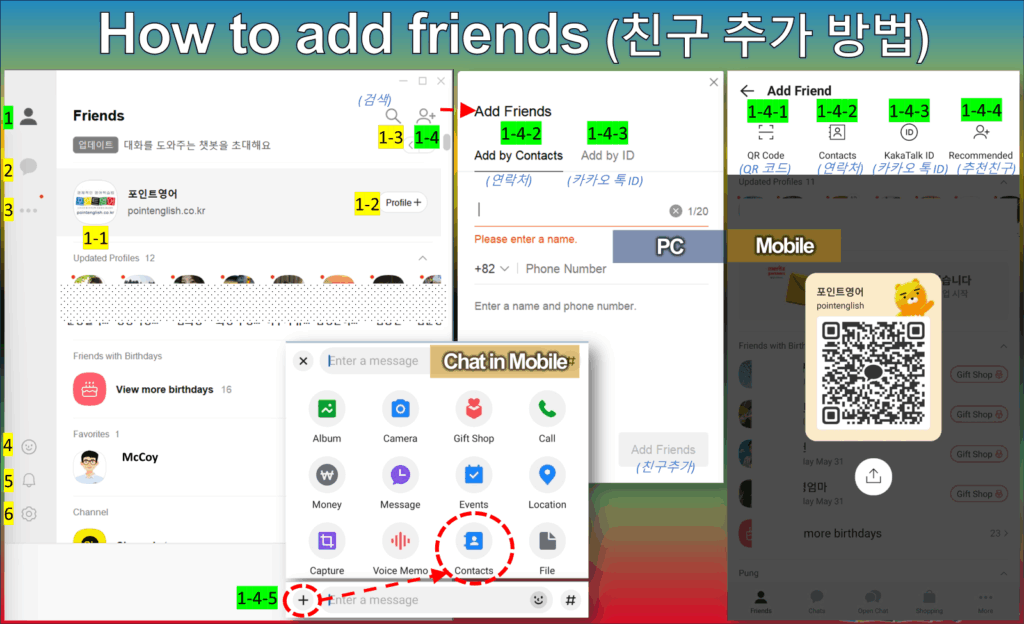
1-4-1. Add by QR Code (QR 코드로 추가) – Mobile App only (모바일 앱에서만 가능)
- Open KakaoTalk app in your mobile phone. (모바일 폰에서 카카오톡 앱을 실행합니다.)
- Go to the Friends list screen. (화면 하단의 ‘친구’ 탭을 선택하여 친구 목록 화면으로 이동합니다.)
- Tap the Add Friend button. (친구 목록 화면 오른쪽 상단에 있는 ‘+’ (더하기) 버튼을 누릅니다.)
- Your contact QR code will appear by default. You can show the QR code to scan or when you tab the QR code, you can send it to others thru KakaoTalk, text message, email etc. (내 연락처 QR코드가 기본으로 보입니다. QR 코드를 보여주면 스캔할 수 있고, QR 코드를 탭하면 카카오톡, 문자 메시지, 이메일 등을 통해 다른 사람에게 보낼 수 있습니다.)
- Select ‘QR Code’ menu in the top to scan other’s QR code. (다른 사람의 QR코드를 스캔하려면, 상단에서 ‘QR코드’ 메뉴를 선택합니다.)
1-4-2. Add by Contacts (연락처로 추가) – Both in Mobile & PC (모바일과 컴퓨터에서 가능)
- Name (친구 이름): You will need to enter your friend’s name and phone number to activate [Add Friends] button at the bottom. (친구의 이름과 전화번호를 입력해야 하단의 [친구 추가] 버튼이 활성화 됩니다.)
- Phone Number (전화번호): Select the country code, and enter the number with or without the leading zero. (국가 번호를 선택하고, 전화번호 맨 앞의 숫자 0은 넣어도 되고, 빼고 입력해도 됩니다.) ※ Korea(한국): +82 / Philippines(필리핀): +63
- Add Friends (친구 추가): Click the activated [Add Friends] button at the bottom. (하단에 활성화된 [친구 추가] 버튼을 누릅니다.)
1-4-3. Add by ID (ID로 추가) – Both in Mobile & PC (모바일과 컴퓨터에서 가능)
- Enter your friend’s KakaoTalk ID. (친구의 카카오톡 ID를 입력합니다.)
- The profile photo and name of the user corresponding to the ID that you entered appears. Confirm and add friend. (입력한 ID에 해당하는 사용자의 프로필 사진과 이름이 나타납니다. ‘친구 추가’ 버튼을 눌러 친구로 추가합니다.)
1-4-4. Add by Recommended (추천친구로 추가) – Mobile App only (모바일 앱에서만 가능)
- Tap ‘Recommeded’ in the top right corner of the ‘Add Friends’ page to see a list of people the KakaoTalk algorithm recommends you know. (‘친구추가’ 페이지 우측 상단의 ‘추천친구’를 누르면 카카오톡 알고리즘이 추천하는 알만한 사람들의 목록을 볼 수 있습니다.)
※ Personally, I don’t think it’s normally necessary, but it seems useful when your existing friends have unexpectedly lost theirs. (개인적으로는 평소에는 불필요하고, 기존 친구정보가 예기치 못한 문제로 친구 날아 갔을 때 유용해 보입니다.)
1-4-5. Add by receiving ‘Contact’ via KakaoTalk (카톡으로 ‘연락처’를 받아 친구 추가) – Chatroom in Mobile App only (모바일 앱 대화방에서만 가능)
This is a way to add a third party as a friend who is already a KakaoTalk friend of your other friend and who is not yet your friend. (이 방법은 상대방은 이미 카카오톡 친구이고, 나는 아직 친구가 아닌 제 3자를 내 친구로 추가하는 방법입니다.)
- Go to the chat room. (친구 추가를 원하는 상대방과의 채팅방으로 이동합니다.) If there isn’t a chat room yet, you need to create a new one first. (아직 채팅방이 없다면, 새로운 채팅방을 먼저 만들어야 합니다.)
- Tap the ‘+’ button. (채팅방 하단의 입력창 왼쪽에 있는 ‘+’ (더하기) 버튼을 누릅니다.)
- Select ‘Contact’. (나타나는 메뉴에서 ‘연락처’를 선택합니다.)
- Ask the other person to ‘Send KakaoTalk Profile’ for the desired friend’s contact details after tapping the the ‘Contacts’ icon. (상대방에게 ‘연락처’ 아이콘을 눌러 ‘카카오톡 프로필 보내기’로 원하는 친구의 연락처를 요청합니다.)
- Check the received contact and add as friend. Tap the contact information, and an ‘Add Friend’ button will appear. Tap this button to add them as a friend. (상대방이 연락처를 보내면 채팅방에 해당 연락처 정보가 표시됩니다. 해당 연락처를 탭하면 ‘친구 추가’ 버튼이 나타납니다. 이 버튼을 눌러 친구로 추가합니다.)
>>>>>>>>>>>>>>>>>>>>>>>>>>>
2. Chat (채팅)
The Chat menu displays a list of all your active chatrooms, both individual and group chats. (채팅 메뉴에는 개인 채팅방과 그룹 채팅방을 포함한 모든 활성 채팅 목록이 표시됩니다.)
You can see recent messages and unread message counts here. (여기에서 최근 메시지와 읽지 않은 메시지 수를 확인할 수 있습니다.)
2-1. ▼ next to Chats (채팅 옆의 ▼)
Clicking the down arrow next to “Chats” allows you to sort your chatrooms by “Latest Message,” “Unread,” or “Favorites.” ( “채팅” 옆의 아래쪽 화살표를 클릭하면 채팅방을 “최신 메시지,” “안 읽음,” 또는 “즐겨찾기” 순으로 정렬할 수 있습니다.)
2-2. Integrated Search (통합 검색)
Similar to the Friends tab, the search bar at the top allows you to search for specific messages or keywords within your chats. (친구 탭과 마찬가지로 상단의 검색창을 사용하여 채팅 내에서 특정 메시지나 키워드를 검색할 수 있습니다.)
2-3. Open Chat (오픈 채팅)
Open Chat allows you to communicate with people who are not your KakaoTalk friends through shared interests. (오픈 채팅은 카카오톡 친구가 아닌 사람들과도 공통의 관심사를 통해 소통할 수 있는 기능입니다.)
You can join existing Open Chats or create your own. (기존의 오픈 채팅에 참여하거나, 나만의 오픈 채팅방을 만들 수 있습니다.)
- Browse Open Chats (오픈 채팅 둘러보기): Look through various Open Chat rooms categorized by topic. (다양한 주제별로 분류된 오픈 채팅방을 둘러볼 수 있습니다.)
- Search Open Chats (오픈 채팅 검색): Use the search bar to find Open Chats related to your interests. (검색창을 사용하여 관심사와 관련된 오픈 채팅방을 찾을 수 있습니다.)
- Create an Open Chat (오픈 채팅 만들기): Tap the ‘+ Create’ icon to create your own Open Chat room. You can set the topic, name, and other settings for your chat. (‘+ 만들기’ 아이콘을 탭하여 나만의 오픈 채팅방을 만들 수 있습니다. 채팅방의 주제, 이름 및 기타 설정을 할 수 있습니다.)
2-4. New Chat (새로운 채팅)
Click the “+” icon to start a new chat. ( “+” 아이콘을 클릭하여 새 채팅을 시작합니다.) You can choose to: (다음 옵션 중에서 선택할 수 있습니다.)
2-4-1. General Chat (일반 채팅)
Start a one-on-one chat or create a group chat with multiple friends. (1:1 채팅을 시작하거나 여러 친구와 그룹 채팅을 만듭니다.)
2-4-2. Team Chat (팀 채팅)
This is the same functionality as group chat in 2-4-1. (2-4-1에서 그룹 채팅과 동일한 기능입니다.)
2-4-3. Secret Chat (비밀 채팅) – Mobile app Only (모바일 앱에서만)
This feature, available on the mobile app, offers end-to-end encryption for enhanced privacy. (모바일 앱에서만 사용 가능한 이 기능은 향상된 개인 정보 보호를 위해 종단 간 암호화를 제공합니다.)
Disable to see this chat in PC (PC에서는 대화를 볼 수 없습니다.)
2-4-4. Open Chat (오픈 채팅) – PC program Only (PC에서만)
Open Chats are topic-based and allow interaction with users who are not necessarily your KakaoTalk friends. (오픈 채팅은 주제 기반이며, 카카오톡 친구가 아닌 사용자들과도 상호 작용할 수 있습니다.)
This is the same functionality as ‘Create an Open Chat’ in 2-3. Open Chat. (2-3. 오픈 채팅의 ‘오픈 채팅 만들기’와 동일한 기능입니다.)
2-4-5 Right-click on a chatroom (대화방 위에서 마우스 오른쪽 클릭)
- Open Chat Room (채팅방 열기): 해당 채팅방을 엽니다. 해당 채팅방을 더블 클릭하는 것과 동일합니다.
- Edit Chatroom Name (채팅방 이름 설정): 채팅방 이름을 변경할 수 있습니다.
- Pin to Top (채팅방 상단 고정): 선택하면 해당 채팅방이 아래로 밀려나지 않고 상단에 고정됩니다.
- Unpin (채팅방 상단 해제): 선택하면 ‘채팅방 상단 고정이 해제’됩니다.
- Edit Pin Location (상단 고정 위치 이동): Choose among Move to the top / Move up / Move down by pressing the > mark on the right. ( 우측의 > 표시를 눌러 최상단으로, 한 칸 위로, 한 칸 아래로 중에서 선택할 수 있습니다.)
- Add to Favorites (즐겨찾기 등록): Adds the chatroom to your favorites list, making it easier to find. You can access your favorites from the ‘▼ next to Chats’ menu. (해당 채팅방을 즐겨찾기 목록에 추가하여 더 쉽게 찾을 수 있도록 합니다. ‘채팅 옆의 ▼’ 메뉴에서 즐겨찾기 목록을 확인할 수 있습니다.)
- Turn on alert (알림 켜기) / Turn off alert (알림 끄기): Toggles notifications for the selected chatroom. When turned off, you will not receive alerts for new messages in that chat. (선택한 채팅방의 알림 설정을 변경합니다. 알림이 꺼져 있으면 해당 채팅방의 새 메시지에 대한 알림을 받지 않습니다.)
- Mark as Read (읽음 처리): Marks all unread messages in the chatroom as read. (채팅방의 모든 읽지 않은 메시지를 읽음으로 표시합니다.)
- Float (플로팅 띄우기) / Unfloat (플로팅 닫기): Opens the chatroom in a floating window that stays on top of other applications. Double-click the floating window to open the chat room from anywhere. ‘Unfloat’ closes the floating window. (채팅방을 다른 애플리케이션 위에 떠 있는 플로팅 창으로 엽니다. 플로팅 창을 더블 클릭하면 어디서나 대화방을 엽니다. ‘플로팅 닫기’는 플로팅 창을 닫습니다.)
- Store in Silent Chatroom (조용한 채팅방으로 보관): Moves the chatroom to a separate list of ‘Silent Chatrooms,’ where you won’t receive notifications. (해당 채팅방을 알림이 울리지 않는 ‘조용한 채팅방’ 목록으로 이동시킵니다.)
- Leave Chatroom (채팅방 나가기): Allows you to exit the selected chatroom. Depending on the chatroom type, you may not be able to rejoin. (선택한 채팅방에서 나갈 수 있습니다. 채팅방 유형에 따라 다시 참여하지 못할 수도 있습니다.)
2-5. Chat Room in PC (PC에서의 채팅방)
This is the interface you see when you open a chatroom on the PC version of KakaoTalk. It contains various elements for communication and interaction. (PC 버전 카카오톡에서 채팅방을 열면 보이는 인터페이스입니다. 여기에는 통신 및 상호 작용을 위한 다양한 요소가 포함되어 있습니다.)
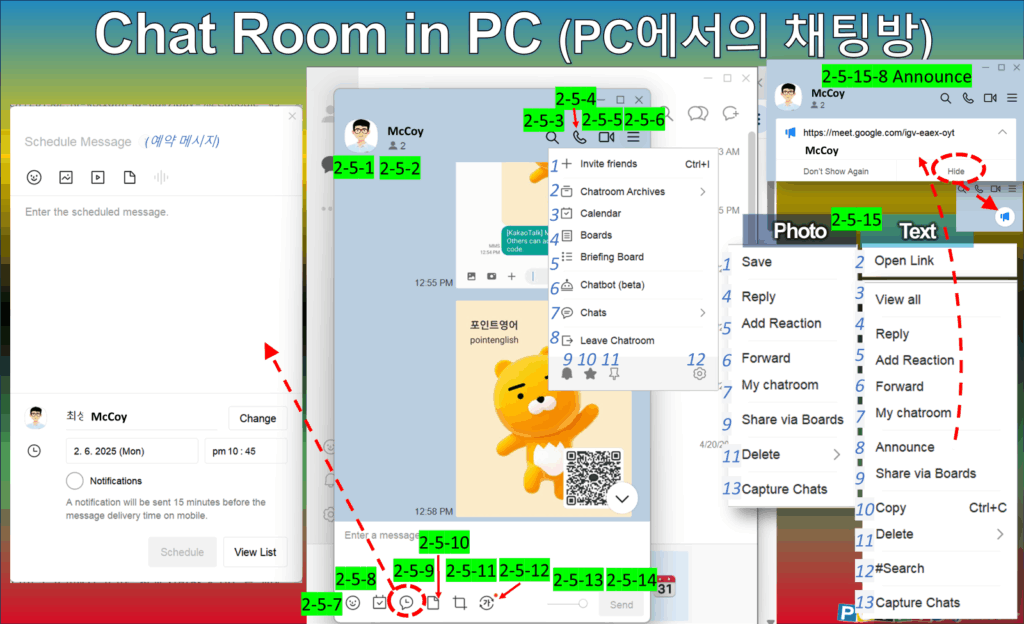
2-5-1. Profile Photo (프로필 사진)
Displays the profile picture of the individual or the group chat. Clicking on it may open the profile information or the group details. (개인 또는 그룹 채팅의 프로필 사진을 표시합니다. 클릭하면 프로필 정보 또는 그룹 세부 정보가 열릴 수 있습니다.)
You can rename participants’ individual or group names. (참가자 개인 이름 또는 단체명을 바꿀 수 있습니다.)
2-5-2. Chat Members (대화상대)
Shows the list of participants in the current chatroom. Clicking on a member might allow you to view their profile or interact with them directly. (현재 채팅방에 참여하고 있는 사람들의 목록을 보여줍니다. 멤버를 클릭하면 해당 멤버의 프로필을 보거나 직접 상호 작용할 수 있습니다.)
2-5-3. Search (검색) – [Ctr’l] + [f]
Allows you to search for specific keywords or phrases within the current chatroom’s message history. (현재 채팅방 메시지 기록 내에서 특정 키워드나 구문을 검색할 수 있습니다.)
2-5-4. Voice Call (보이스톡)
Initiates a Voice Call with the participants of the current chatroom. In a group chat, it typically starts a group voice call. (현재 채팅방 참여자들과 음성 통화를 시작합니다. 그룹 채팅에서는 일반적으로 그룹 음성 통화를 시작합니다.)
2-5-5. Video Call (페이스톡)
Initiates a video call with the participants of the current chatroom. Similar to voice call, in a group chat, it usually starts a group video call. (현재 채팅방 참여자들과 영상 통화를 시작합니다. 음성 통화와 마찬가지로 그룹 채팅에서는 일반적으로 그룹 영상 통화를 시작합니다.)
2-5-6. More (더보기)
Usually represented by three horizontal dots, this menu provides additional options related to the chatroom, such as viewing media, files, settings, and potentially leaving the chat. (일반적으로 가로 점 세 개로 표시되며, 미디어, 파일 보기, 설정 및 채팅방 나가기와 같은 채팅방 관련 추가 옵션을 제공합니다.)
- Invite friends (대화상대 초대하기): Allows you to add other KakaoTalk friends to the current chatroom. (다른 카카오톡 친구를 현재 채팅방에 초대할 수 있습니다.)
- Chatroom Archives (채팅방 서랍) – Photos/Videos, Files, Links (사진/동영상, 파일, 링크): Opens a separate window where you can view all the photos, videos, files, and web links that have been shared within the chatroom. (채팅방 내에서 공유된 모든 사진, 동영상, 파일 및 웹 링크를 볼 수 있는 별도의 창을 엽니다.)
- Calendar (톡캘린더): Opens the KakaoTalk Calendar, allowing you to view, create, and manage events relevant to the chatroom participants. (카카오톡 캘린더를 열어 채팅방 참여자들과 관련된 이벤트를 보고, 만들고, 관리할 수 있습니다.)
- Boards (톡게시판): Opens a bulletin board within the chatroom where participants can post and view announcements, polls, and other shared content. (채팅방 내에 게시판을 열어 참가자들이 공지, 투표 및 기타 공유 콘텐츠를 게시하고 볼 수 있습니다.)
- Briefing Board (브리핑 보드): Show the registered Event, Task, Message. (등록된 일정, 할 일, 예약 메시지를 보여줍니다.)
- For information on deleting and editing scheduled messages, see 8. FAQ 9 below. 예약 메시지 삭제 및 수정 방법은 아래 8. 자주 묻는 질문 9번을 참고하세요.
- Chatbot (beta) 챗봇 (베타): Opens a chat interface with a chatbot that might provide automated information, assistance, or entertainment within the chatroom. (채팅방 내에서 자동화된 정보, 지원 또는 엔터테인먼트를 제공할 수 있는 챗봇과의 채팅 인터페이스를 엽니다.)
- Chats (대화 내용) –
- Export Chats (대화 내보내기): Save the chat history to a file. (대화 기록을 파일로 저장합니다.)
- Chat Storage (채팅방 저장소에 저장): Store the chatroom data separately. (채팅방 데이터를 별도로 저장합니다.)
- Delete Chat History (대화 모두 삭제): Erase all the messages within the chatroom. (채팅방 내의 모든 메시지를 삭제합니다.)
- Leave Chatroom (채팅방 나가기): Allows you to exit the current chatroom. Depending on the chat type, you might not be able to rejoin. (현재 채팅방에서 나갈 수 있습니다. 채팅 유형에 따라 다시 참여하지 못할 수도 있습니다.)
- Alerts (알림): Allows you to manage the notification settings specifically for this chatroom (e.g., turn on/off alerts, customize sounds). (이 채팅방에 대한 알림 설정을 관리할 수 있습니다 (예: 알림 켜기/끄기, 소리 사용자 지정).)
- Favorite (즐겨찾기): Adds the current chatroom to your list of favorite chats for easier access. (현재 채팅방을 즐겨찾기 목록에 추가하여 더 쉽게 접근할 수 있도록 합니다.)
- Float on top (항상 위에 유지): Makes the chatroom window stay on top of other applications on your computer. (채팅방 창을 컴퓨터의 다른 애플리케이션 위에 항상 표시합니다.)
- Chatroom Settings (채팅방 설정): Opens a window with various settings specific to the current chatroom, such as notification preferences, background, etc. (현재 채팅방에 특정한 다양한 설정을 할 수 있는 창을 엽니다. 알림 기본 설정, 배경 등.)
2-5-7. Emoticon (이모티콘) – [Ctr’l] + [e]
Opens the emoticon panel, allowing you to send various emoticons in the chat. (이모티콘 패널을 열어 채팅에서 다양한 이모티콘을 보낼 수 있습니다.)
2-5-8. Events (일정)
Allows you to view or create scheduled events within the chatroom, which are visible to all participants. (채팅방 내에서 예정된 이벤트를 보거나 생성할 수 있으며, 이는 모든 참가자에게 표시됩니다.)
2-5-9. Scheduled Message (예약 메시지)
Allows you to compose a message and set a specific date and time for it to be sent automatically to the chatroom. (메시지를 작성하고 특정 날짜와 시간에 자동으로 채팅방으로 전송되도록 예약할 수 있습니다.)
2-5-10. Send File (파일전송) – [Ctr’l] + [t]
Allows you to attach and send files of various formats to the chatroom participants. (다양한 형식의 파일을 첨부하여 채팅방 참가자들에게 보낼 수 있습니다.)
2-5-11. Capture (캡처) – [Ctr’l] + [Shift] + [c]
Provides a tool to take a screenshot of a selected area of your screen and directly send it to the chatroom. (화면의 선택한 영역을 캡처하여 채팅방으로 바로 보낼 수 있는 도구를 제공합니다.)
2-5-12. Grammar/Translate (맞춤법/번역) – [Ctr’l] + [g]
Offers features to check the grammar of your typed message before sending or to translate text within the chat. (입력한 메시지의 맞춤법을 보내기 전에 확인하거나 채팅 내의 텍스트를 번역하는 기능을 제공합니다.)
2-5-13. Opacity (투명도 설정)
Allows you to adjust the transparency of the KakaoTalk PC window. (카카오톡 PC 창의 투명도를 조절할 수 있습니다.)
2-5-14. Send (전송)
The button or action (usually pressing Enter) that sends the message you have typed in the input field to the chatroom. (입력 필드에 작성한 메시지를 채팅방으로 보내는 버튼 또는 동작 (일반적으로 Enter 키 누르기)입니다.)
2-5-15. Right-click on the message (메시지 위에서 마우스 오른쪽 클릭)
- Save (저장) – Only for Photo (사진에서만)
- Open Link (링크 열기) – Only for text with Link (링크가 포함된 글에서만)
- View all (전체 보기) – Only for Long text (장문의 메시지에서만)
- Reply (답장)
- Add Reaction (공감)
- Forward (전달)
- My chatroom (나에게)
- Announce (공지) – Only for text message (글로된 메시지에서만) : Always visible at the top of the chat room (채팅방 상단에 항상 보이게 만드는 기능)
- Click ‘Hide’ and it will appear as a ‘megaphone’ icon in the top right corner, click the ‘megaphone’ icon to see the announcement again. (‘숨기기’를 클릭하면 우측 상단에 ‘확성기’ 아이콘으로 보여지고, ‘확성기’ 아이콘을 클릭하면 다시 공지글을 볼 수 있습니다.)
- Share via Boards (게시글로 작성): Posted message can be seen under 4. Boards in 2-5-6. More. (게시된 메시지는 2-5-6. 더보기의 4. 톡게시판에서 확인할 수 있습니다.)
- Copy (복사) [Ctrl] + [c] – Only for text message (글로된 메시지에서만)
- Delete (삭제)
- Delete for Everyone (모든 대화상대에게서 삭제)
- Delete from this Device (이 기기에서 삭제)
- Search (# 검색) – Only for Long text (장문의 메시지에서만)
- Capture Chats (대화 캡처)
>>>>>>>>>>>>>>>>>>>>>>>>>>>
3. More (…) (더보기 (…))
The “More” menu, usually represented by three horizontal dots, provides access to various Kakao services, settings, and other functionalities like Daum, Mail, Calendar etc. (더보기 메뉴는 일반적으로 가로 점 세 개로 표시되며, 다음, 메일, 캘린더 등 다양한 카카오 서비스, 설정 및 기타 기능에 대한 접근을 제공합니다.)
Below are some of the features. (아래는 일부 기능입니다.)
3-1. Talk Drive (톡 서랍)
This feature allows you to store and manage various files, photos, and videos shared within your KakaoTalk chats in one place. You can easily access and download these items later. (이 기능을 통해 카카오톡 채팅 내에서 공유된 다양한 파일, 사진 및 비디오를 한 곳에 저장하고 관리할 수 있습니다. 나중에 이러한 항목에 쉽게 접근하고 다운로드할 수 있습니다.)
3-2. Emoticons (이모티콘)
Takes you directly to the Kakao Emoticon Shop where you can browse and purchase various emoticons to use in your chats. This usually opens in a new window. (다양한 이모티콘을 찾아보고 구매하여 채팅에 사용할 수 있는 카카오 이모티콘 샵으로 바로 이동합니다. 일반적으로 새 창에서 열립니다.)
3-3. Gift (선물하기)
Opens the KakaoTalk Gift service, where you can browse and send various gifts to your friends. You can choose from a wide range of items, from digital coupons to physical products. (카카오톡 선물하기 서비스를 열어, 다양한 선물을 찾아보고 친구들에게 보낼 수 있습니다. 디지털 쿠폰부터 실물 상품까지 다양한 품목 중에서 선택할 수 있습니다.)
※ The Received (Gift) is only available in the mobile app. (받은 선물함은 모바일 앱에만 있습니다.)
3-4. Talkdeal (톡딜)
Access Kakao’s e-commerce platform where you can shop for various products. This will open in a web browser. (다양한 상품을 쇼핑할 수 있는 카카오의 전자 상거래 플랫폼에 접근합니다. 웹 브라우저에서 열립니다.
3-5. Settings (환경설정)
Click this to access your KakaoTalk settings, where you can manage your account, privacy, notifications, settings, and more. (이것을 클릭하여 카카오톡 설정에 접근합니다. 계정, 개인 정보 보호, 알림, 환경 설정 등을 관리할 수 있습니다.)
Check My KakaoTalk ID (내 카카오톡 아이디 확인): 환경 설정을 클릭하고, 설정
Now, let’s move to the bottom left of the KakaoTalk PC window. (이제 카카오톡 PC 창 왼쪽 하단으로 이동합니다.)
>>>>>>>>>>>>>>>>>>>>>>>>>>>
4. Kakao Emoticon Shop (카카오 이모티콘샵)
This button, located at the bottom left, is a direct shortcut to the Kakao Emoticon Shop, the same as the one found in the “More” menu. (왼쪽 하단에 있는 이 버튼은 “더보기” 메뉴에 있는 것과 동일한 카카오 이모티콘 샵으로 바로 가는 바로 가기입니다.)
Clicking it opens a new window where you can browse and purchase emoticons. (클릭하면 이모티콘을 찾아보고 구매할 수 있는 새 창이 열립니다.)
>>>>>>>>>>>>>>>>>>>>>>>>>>>
5. Alerts (알림)
The bell icon at the bottom left allows you to manage your notifications. You can toggle “Mute All Notifications” on or off. (왼쪽 하단의 종 모양 아이콘을 클릭하면 알림을 관리할 수 있습니다. “모든 알림 음소거”를 켜거나 끌 수 있습니다.)
>>>>>>>>>>>>>>>>>>>>>>>>>>>
6. Settings (설정)
The gear icon at the bottom left opens the KakaoTalk Settings window, where you can customize various aspects of your KakaoTalk experience on PC. (왼쪽 하단의 톱니바퀴 아이콘을 클릭하면 카카오톡 설정 창이 열립니다. PC에서 카카오톡 사용 경험의 다양한 측면을 사용자 지정할 수 있습니다.)
The Settings menu on PC typically includes options for: (PC의 설정 메뉴에는 일반적으로 다음 옵션이 포함됩니다.)
6-1. Account (계정)
Manage your Kakao account information. (카카오 계정 정보를 관리합니다.)
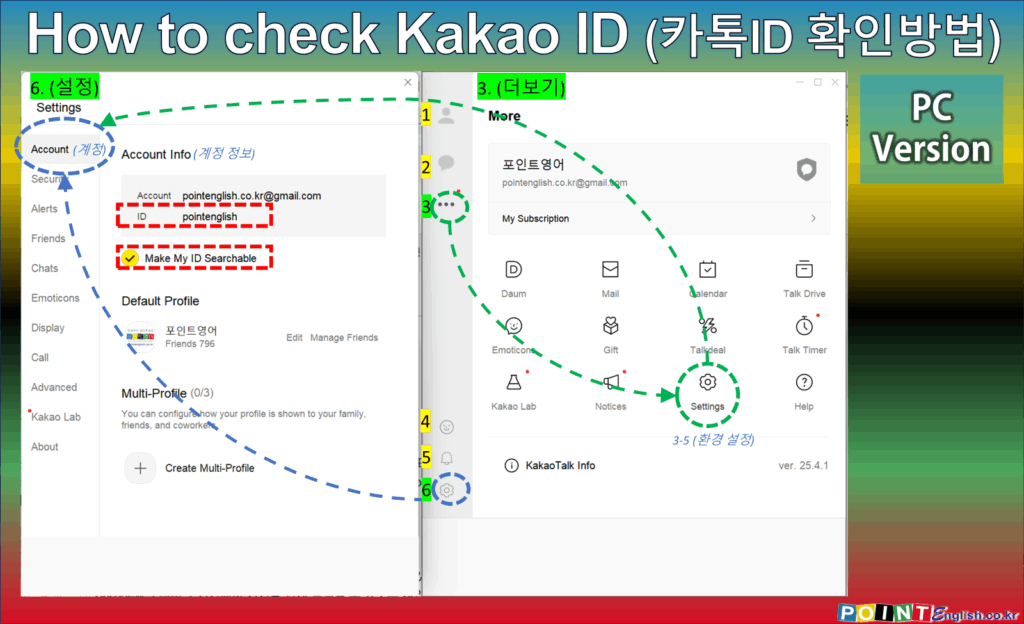
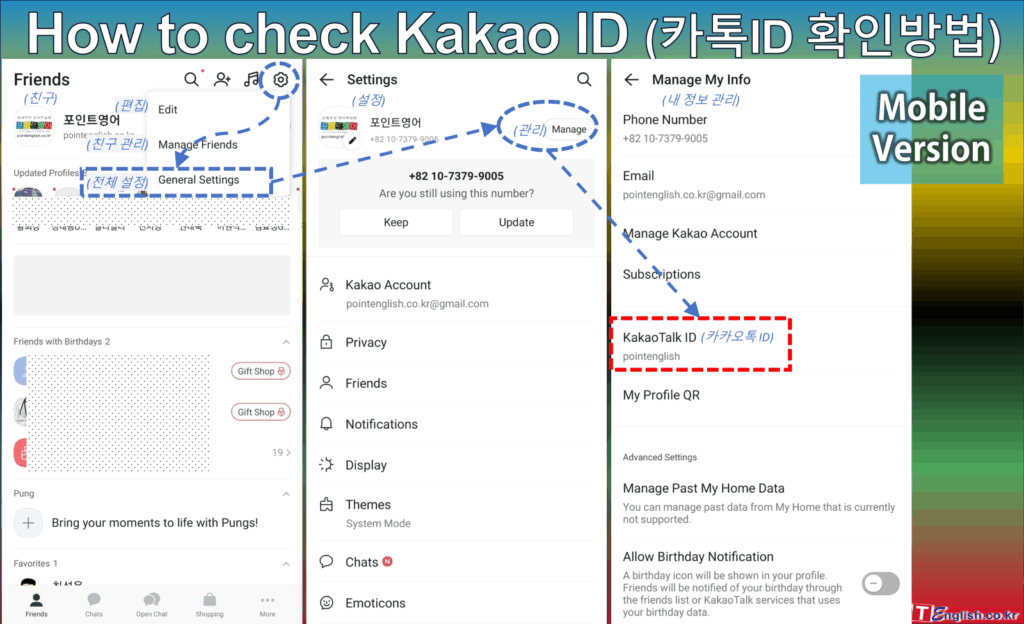
- Account Info (계정 정보) – Account & ID
- Make My ID Searchable (아이디 검색 허용)
- Multi-Profile (멀티프로필)
6-2. Security (보안)
Settings related to your privacy like Login, Lock, PC Register etc. (로그인, 잠금모드, PC 인증 등 개인 정보 보호 관련 설정)
6-3. Alerts (알림)
Configure notification sounds and behaviors. (알림 소리 및 동작을 구성합니다.)
6-4. Friends (친구)
Manage your friend list display, such as sorting options and whether to show or hide certain friends. (친구 목록 표시 방식을 관리합니다. 정렬 옵션, 특정 친구 표시/숨김 등을 설정할 수 있습니다.)
6-5. Chats (채팅)
Chat Backup, Chat Options – Send video files in original format etc., Chatroom, Integrated Search, Storage – Delete Media Cache, Download to, font, background, etc. (대화 백업, 채팅 옵션 – 동영상 원본으로 보내기 등, 채팅방 관리, 통합검색 – 최근 검색어 사용, 저장공간 관리 – 미디어 캐시 삭제, 다운로드 폴더 등)
6-6. Emoticons (이모티콘)
Manage your purchased and available emoticons. You might be able to adjust the order or manage automatic suggestions here. (구매 및 사용 가능한 이모티콘을 관리합니다. 순서를 조정하거나 자동 제안 설정을 관리할 수 있습니다.)
6-7. Display (화면)
- Basic (기본)
- Scales (화면 배율)
- Font (글씨체)
- Chatroom Style (채팅방 스타일) – Wallpaper Setting (배경화면 설정)
- Chatroom Opacity (채팅방 투명도)
- Background Effects (배경 효과) – Snowing Background (눈 내리는 채팅방)
6-8. Call (통화)
- Speaker (스피커)
- Device (장비) – 시스템 기본 스피커와 헤드셋과 같은 별도 사용 중인 스피커를 바르게 선택
- Volume (음량)
- Microphone (마이크)
- Device (장비) – 시스템 기본 스피커와 헤드셋과 같은 별도 사용 중인 마이크를 바르게 선택
- Volume (음량)
- Input Level (입력 레벨)
- Echo cancellation (에코 제거): Choose among Low, Medium, High (낮은 강도, 중간 강도, 높은 강도 중 선택)
- Camera (카메라) – Choose the correct device (올바른 장비 선택)
- Ringstone/Ringback Tone (벨소리/연결음)
6-9. Advanced (고급)
Other technical settings like Network and Collect log files. (네트위크와 로그 파일 수집 같은 기타 기술 설정)
6-10. Kakao Lab (실험실)
Access experimental or beta features that Kakao is testing. These features may change or be removed in the future. (카카오에서 테스트 중인 실험적 또는 베타 기능에 접근합니다. 이러한 기능은 변경되거나 나중에 제거될 수 있습니다.)
6-11. About (정보)
Send and receive emails within Zoom for better team communication. (Zoom 내에서 이메일을 주고받아 팀 커뮤니케이션을 개선합니다.)
>>>>>>>>>>>>>>>>>>>>>>>>>>>
7. Voice Call & Video Call (보이스톡 & 페이스톡)
Click 2-5-4. Voice Call or 2-5-5. Video Call to open the call window. (2-5-4. 보이스톡 또는 2-5-5. 페이스톡을 클릭하면 통화창을 열 수 있습니다.)
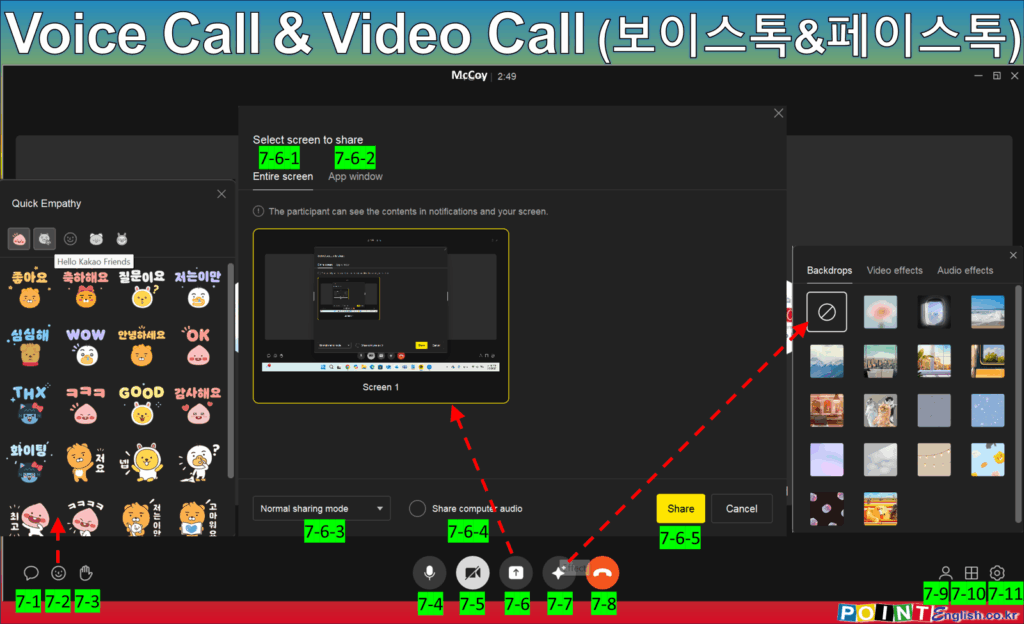
7-1. Chatroom (채팅방)
Open chatroom from the call window. (통화창에서 채팅방을 엽니다.)
7-2. Quick Empathy (빠른공감)
Allows you to send quick reactions or emoticons during the call, visible to other participants. (통화 중에 다른 참가자들에게 보이는 빠른 반응이나 이모티콘을 보낼 수 있습니다.)
7-3. Raise Hand (손들기)
A feature, often in group calls, to signal that you have a question or want to speak without interrupting. (주로 그룹 통화에서, 방해 없이 질문하거나 발언하고 싶을 때 신호를 보내는 기능입니다.)
7-4. Microphone ON/OFF (마이크 켜기/끄기)
Toggles your microphone on or off, allowing you to mute or unmute yourself during the call. (통화 중에 자신의 마이크를 켜거나 끌 수 있습니다.)
7-5. Camera ON/OFF (카메라 켜기/끄기)
Toggles your camera on or off, controlling whether other participants can see you during a video call. (영상 통화 중에 다른 참가자들이 당신을 볼 수 있는지 여부를 제어합니다.)
Allows you to broadcast your computer screen to the other participants in the call, useful for presentations or showing something on your screen. (통화의 다른 참가자들에게 컴퓨터 화면을 공유할 수 있게 해줍니다. 프레젠테이션이나 화면의 내용을 보여줄 때 유용합니다.)
7-7. Effect (효과)
Provides options to enhance your video call experience. (영상 통화 경험을 향상시키기 위한 옵션을 제공합니다.)
- Backdrops (배경): Allows you to change or blur your video background. (영상 배경을 변경하거나 흐리게 처리할 수 있습니다.)
- Video effects (영상 효과): Offers filters or other visual modifications to your video feed. (비디오 피드에 필터 또는 기타 시각적 효과를 제공합니다.)
- Audio effects (음성 효과): May provide options to alter your voice. (음성을 변조하는 옵션을 제공할 수 있습니다.)
7-8. End Call (통화 종료)
Disconnects you from the current voice or video call. (현재 음성 또는 영상 통화에서 연결을 끊습니다.)
7-9. Member Information (참여자 정보)
Displays a list of the participants currently in the call. (현재 통화에 참여하고 있는 사람들의 목록을 표시합니다.)
7-10. View Options (화면 모드 선택)
Allows you to change how the participants’ video feeds are displayed on your screen during a video call. (영상 통화 중에 참가자들의 비디오 피드가 화면에 표시되는 방식을 변경할 수 있습니다.)
- Slip View (분할 화면): Shows multiple participants’ video feeds in equally sized tiles. (여러 참가자의 비디오 피드를 동일한 크기의 타일로 표시합니다.)
- Focus View (집중 화면): Typically highlights the speaker’s video feed as the main view, with others potentially shown smaller. (일반적으로 발언자의 비디오 피드를 주요 화면으로 강조 표시하고 다른 참가자들은 더 작게 표시할 수 있습니다.)
- Mini View (작은 화면): Might display the call in a smaller, floating window that stays on top of other applications. (통화를 다른 애플리케이션 위에 떠 있는 작은 창으로 표시할 수 있습니다.)
7-12. Settings (통화 설정)
Same as above 6-8. Call. (위의 6-8. 통화와 같음.)
>>>>>>>>>>>>>>>>>>>>>>>>>>>
8. Frequently Asked Questions (자주 묻는 질문)
Q1. I can’t verify my mobile number. I can’t send verification text to the number. (핸드폰 번호 인증이 안 됩니다. 휴대폰 번호 인증 문자를 보낼 수가 없습니다.)
Step 1. Please send text message to any person who is using foreign phone number. In our case, Korean manager send a text and requests a reply. Can you answer the text message? (외국 전화번호를 사용하는 사람에게 문자 메시지를 보내주세요. 저희의 경우 한국인 매니저가 문자를 보내고 회신을 요청합니다. 문자 메시지에 답장할 수 있나요?)
A1. This is a common problem for our Filipino teachers when they first try to verify. We haven’t seen this issue with South Koreans when they first install KakaoTalk in South Korea, but we do occasionally see errors when South Koreans try to verify with overseas phone numbers.
This is presumably a measure by KakaoTalk to prevent phishing or spam from overseas sources.
It may take a while, but it’s resolved in up to two weeks so far. So please take your time and follow these steps.
(저희 필리핀 선생님도 처음에 인증 받으려고 할 때 종종 생기는 문제입니다. 대한민국 국민이 대한민국에서 카톡을 처음 설치했을 경우에 이런 문제를 본 적이 없지만, 대한민국 국민도 해외 전화번호로 인증하려고 할 때 오류가 나는 경우를 가끔 목격합니다.
이는 해외에서 발송되는 피싱이나 스팸을 방지하기 위한 카카오톡의 조치로 추정됩니다.
시간이 다소 걸릴 수 있지만, 현재까지 최대 2주 정도면 해결되고 있습니다. 그러니 여유를 가지고 다음 단계를 따라주세요.)
- If “yes”, please move to Step 2. (“네”라면 2단계로 이동하세요.)
- If “no”, please check your phone settings for country restrictions or contact your phone service provider to resolve this issue. (“아니오”라면, 사용 국가 제한에 대한 휴대폰 설정을 확인하거나 휴대폰 서비스 공급업체에 문의하여 이 문제를 해결하세요.)
Step 2. Please check LOAD in your phone whether it’s enough or not. It’s recommend to buy some more LOAD. In most case, our teachers could send KakaoTalk verification text after buying more LOAD. (휴대폰의 ‘로드’가 충분한지 확인하세요. 더 많은 ‘로드’를 구입하는 것이 좋습니다. 대부분의 경우, 저희 선생님들은 ‘로드’를 추가 구매한 후에 카카오톡 인증 문자를 보낼 수 있었습니다.)
If you can’t send the verification text yet, please move to step 3. (아직 인증 문자를 “네”라면 2번으로 이동하세요.)
※ In the Philippines, LOAD is a type of telecom network usage charge. Rather than paying a certain amount of money every month like in Korea, there are a lot more people who buy LOAD, use it, and then buy more when it runs out. You can think of it as a kind of prepaid mobile phone concept. (필리핀에서 ‘로드’란 일종의 통신망 사용 요금입니다. 한국처럼 매월 일정 금액을 지불하는 사용자보다, ‘로드’를 사서 쓰다가 부족하면 추가로 사서 휴대전화를 사용하는 사람들이 훨씬 많습니다. 일종의 선불폰 개념으로 보시면 됩니다.)
Step 3. Please try to send verification text every morning and evening twice a day. Then whithin max. 2 weeks, the text will be suddenly sent. Unfortunately I can’t fully understand this situation, but this is our real practice. So far all of teachers are using KakaoTalk at this moment. (매일 아침과 저녁 하루 두 번씩 인증 문자를 보내주세요. 그러면, 최대 2주 이내에 문자가 갑자기 전송됩니다. 안타깝게도 이 상황을 완전히 이해할 수는 없지만 이것이 저희의 실제 관행입니다. 현재 모든 선생님들이 카카오톡을 사용하고 있습니다.)
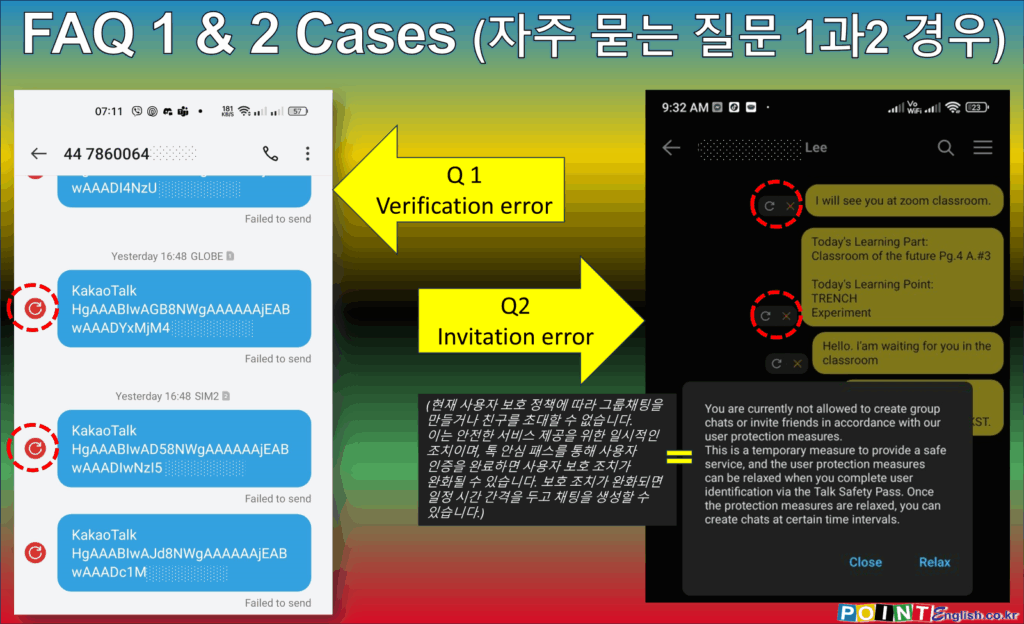
Q2. I installed KakaoTalk, but I can’t add friends or send my first message to others. (카카오톡을 설치했는데 친구 추가나 첫 메시지 전송이 되지 않습니다.)
A2. It’s probably for the same security reasons. It’s strange that Koreans don’t have KakaoTalk these days, but they seem to be suspicious of the purpose of using KakaoTalk abroad, so if you suddenly add more friends, you may get stuck in the middle, or you may not be able to add friends in the first place.
In the case of our teachers, CSR ask for our students to send them the first message after giving their teacher’s KakaoTalk ID. When accumulating normal usage history like this, it will eventually be unlocked.
(아마 같은 보안상의 이유 때문일 것입니다. 요즘 한국 사람들은 카카오톡이 없는 것도 이상하지만, 해외에서는 카카오톡 사용 목적을 의심하는 것 같아서 갑자기 친구를 많이 추가하면 중간에 막히거나 애초에 친구 추가가 안 되는 경우도 있습니다.
저희 선생님의 경우, 학생들에게 선생님의 카카오톡 아이디를 친구에게 알려주고 친구 추가 후 선톡을 보내달라고 요청하고 있습니다. 이렇게 정상적으로 사용 이력이 쌓이면 결국 잠금 해제됩니다.)
Notice from KakaoTalk: You are currently not allowed to create group chats or invite friends in accordance with our user protection measures.
This is a temporary measure to provide a safe service, and the user protection measures can be relaxed when you complete user identification via the Talk Safety Pass. Once the protection measures are relaxed, you can create chats at certain time intervals.
(카카오톡 안내 사항: 현재 사용자 보호 정책에 따라 그룹채팅을 만들거나 친구를 초대할 수 없습니다.
이는 안전한 서비스 제공을 위한 일시적인 조치이며, 톡 안심 패스를 통해 사용자 인증을 완료하면 사용자 보호 조치가 완화될 수 있습니다. 보호 조치가 완화되면 일정 시간 간격을 두고 채팅을 생성할 수 있습니다.)
Q3. How do I send files on KakaoTalk PC? (카카오톡 PC에서 파일을 어떻게 보내나요?)
A3. In the chat window, click the paperclip icon to attach files from your computer. (채팅창에서 클립 아이콘을 클릭하여 컴퓨터에서 파일을 첨부하세요.)
Please see 2-5-10. Send File. The keyboard shortcut is [Ctr’l] + [t]. (2-5-10. 파일전송을 참고하세요. 단축키는 [Ctr’l] + [t]입니다.)
Q4. Where are my downloaded files saved on PC? (PC에서 다운로드한 파일은 어디에 저장되나요?)
A4. You can configure the download location in Settings > Chat > Download Path. Please refer to (설정 > 채팅 > 다운로드 경로에서 다운로드 위치를 구성할 수 있습니다.)
Please refer to ‘Download to’ in 6-5. Chats. (6-5. 채팅의 ‘다운로드 폴더’를 참고하세요.)
Q5. Even though I’ve clearly opened it, but I can’t see a specific chat room? (분명히 열었는데 특정 채팅방이 보이지 않아요?)
A5. Chances are you’ve maxed out your Transparency settings without realizing it. Hover your mouse cursor where you’d expect to see it, around the bottom right corner of the chat room, and you’ll see the ‘Opacity’ pop-up. Simply drag it and slide it to the right. (자신도 모르게 투명도 설정을 최대치로 했을 가능성이 높습니다. 채팅방의 우측 하단 쯤으로 예상되는 곳에서 마우스 커서를 움직이다 보면 ‘투명도 설정’ 팝업이 보입니다. 드래그하여 오른쪽으로 밀면 됩니다.)
Please refer to ‘Download to’ in 6-5. Chats. (6-5. 채팅의 ‘다운로드 폴더’를 참고하세요.)
Q6. How to change lines mid-writing in PC chat (PC 채팅창에서 글쓰기 도중에 줄바꾸는 방법)
A6. Hold down [Shift] and press [Enter]. ([Shift]를 누른 상태에서 [Enter]를 누릅니다.)
Q7. How to check my KakaoTalk ID (내 카카오톡 아이디 확인하는 방법)
A7. There are two ways to check this: in (…) More > 3-5. Settings, and in 6. Settings > 6-1. Accounts. They are described in 6-1 above with images. (3. (…) 더보기 > 3-5. 환경 설정에서 확인하는 방법과 6. 설정 > 6-1. 계정에서 확인하는 방법, 두 가지가 있습니다. 위의 6-1에 이미지와 함께 설명되어 있습니다.
Q8. How to change lines mid-writing in PC chat (전화번호로 친구 추가 허용하기)
A8. This feature is available only in mobile app. Please follow the steps below. (이 기능은 모바일 앱에서만 가능합니다. 아래 순서대로 진행하세요.)
- Open the KakaoTalk mobile app. Tap the gear icon in the top right corner. (카카오톡 모바일앱을 엽니다. 우측 상단의 톱니바퀴 모양의 아이콘을 탭합니다.)
- Tap [General Settings]. ([전체 설정]을 탭합니다.)
- On the ‘Settings’ page, select the ‘Friends’ menu! (‘설정’ 페이지의 ‘친구’ 메뉴 선택!)
- On the ‘Friends’ page, enable [Allow others to add me] in ‘Manage Add Friend’ menu. (‘친구’ 페이지의 ‘친구 등록 관리’ 메뉴에서 [전화번호로 친구 추가 허용]을 활성화합니다.)
Q9. How to delete or edit Scheduled Message (예약 메시지 삭제 또는 수정하는 방법)
A9. This feature is available in Briefing Board both in PC and mobile app. Please follow the steps below. (이 기능은 PC와 모바일 앱 둘 다 브리핑 보드에서 가능합니다. 아래 순서대로 진행하세요.)
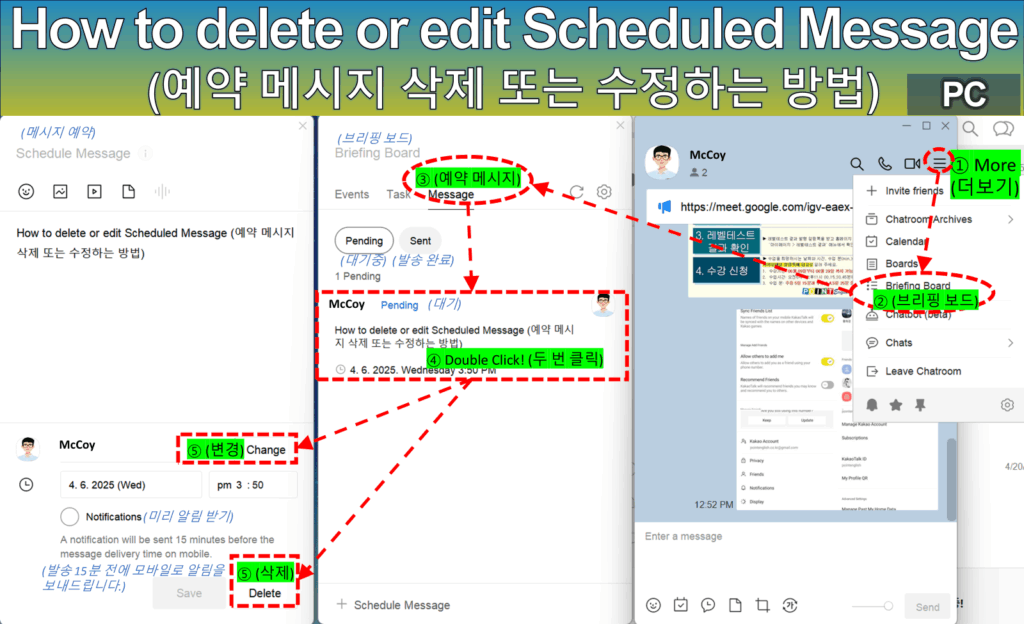
How to work on a PC (PC에서의 작업 방법)
- Click [More] icon in the top right corner. (채팅방 우측 상단의 [더보기] 아이콘을 클릭!)
- Choose [Briefing Board]! ([브리핑 보드] 선택!)
- Go to [Message] tab. ([예약 메시지] 탭으로 이동.)
- Double Click the message which you want to work! (작업할 메시지를 두 번 클릭!)
- Right-click once to create [Delete] button. (마우스 오른쪽을 한번 클릭하면 [삭제] 버튼 생성됩니다.)
- Edit the message and click [Change] > [Save]! or [Delete]. (메시지를 수정하고 [변경] > [저장]을 클릭! 또는 [삭제])
How to work on a Mobile app (모바일 앱에서의 작업 방법)
- Tab [+] icon in the bottom left corner. (채팅방 좌측 하단의 [+] 아이콘을 탭!)
- Choose [Message]! ([예약메시지] 선택!)
- Tab [View List] button. (하단의 [예약 목록 보기] 버튼을 탭!)
- Double Click the message which you want to work in [Message] tab! ([예약 메시지] 탭에서 작업할 메시지를 탭!)
- Tap the three dots in the top right corner to select [Edit] or [Delete]. (우측 상단의 점 세 개를 탭하여 [편집] 또는 [삭제] 선택.)
…
…
↓↓↓ 국내 최저가 수준의 포인트영어 수강료 확인하고, 무료 레벨테스트 신청하기 ↓↓↓
