This documentation is primarily based on use on a PC, and any differences on mobile will only be added as much as we find. (이 설명서는 주로 PC에서의 사용을 기준으로 하였으며, 모바일에서 다른 점은 확인된 내용에 한하여 추가로 설명 드리겠습니다.)
Features that are useful for PointEnglish students or teachers are colored separately. (포인트영어 수강생 또는 선생님에게 유용한 기능은 별도 색으로 표시하였습니다.)
Contents (목차)
- 0. Installment (설치)
- 1. Chat (채팅)
- 2. Meet (모임)
- 3. Communities (커뮤니티)
- 4. Calendar (일정)
- 5. Activity (활동)
- 6. Settings and more (설정 등)
- 7. Account manager (계정 관리자)
- 8. Others (기타)
0. Installment (설치)
0-1. App Installment in PC (PC에 앱 설치)
- Download Teams App of English Version↓
https://www.microsoft.com/en-us/microsoft-teams/download-app
- 한글 버전 마이크로소프트 팀즈 다운로드↓
https://www.microsoft.com/ko-kr/microsoft-teams/download-app#download-for-desktop1
0-2. App Installment in Mobile Phone (모바일 폰에 앱 설치)
Go to the Play Store on your Android phone or the App Store on your iOS phone, search for “Teams” and hit the [Install] button. (안드로이드 폰은 플레이 스토어에서, iOS 폰은 앱 스토어에 들어 가셔서 ‘팀즈’ 을 검색하셔서 [설치] 버튼을 누르시기 바랍니다.)
>>>>>>>>>>>>>>>>>>>>>>>>>>>
1. Chat (채팅)
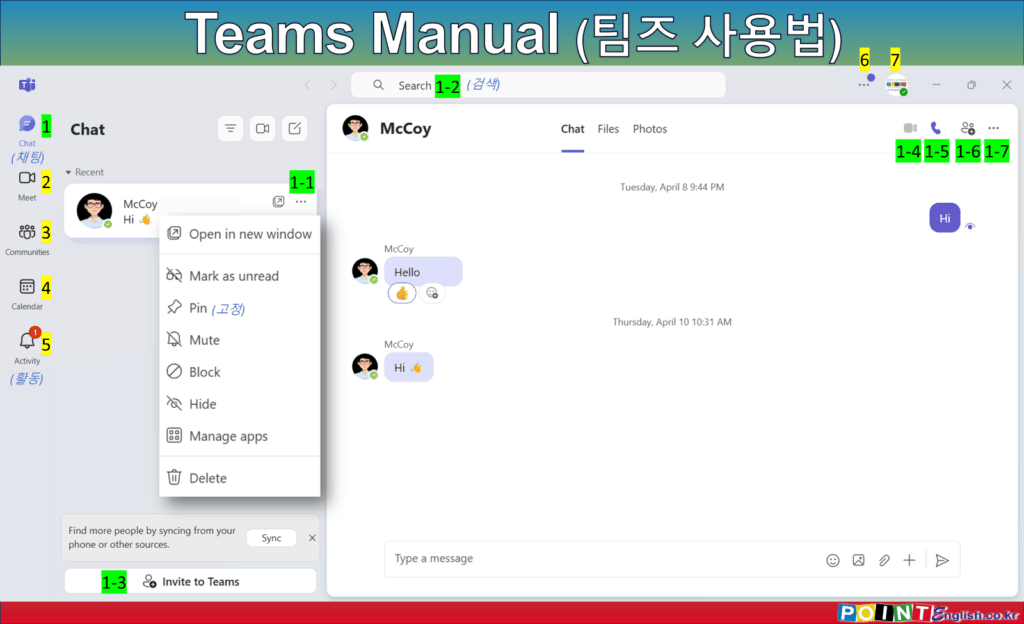
The “Chat” tab allows you to communicate with individuals or groups through text messages, emojis, and file sharing. You can also use mentions to notify specific participants with “@Name.” (“채팅” 탭은 텍스트 메시지, 이모티콘, 파일 공유를 통해 개인 또는 그룹과 소통할 수 있습니다. “@이름”을 사용하여 특정 참가자에게 알림을 보낼 수도 있습니다.)
1-1. Three dots in the right of other user’s name (다른 사용자 이름 우측의 점 세 개)
You can see the three dots only when you move your cursor on other user’s name. (다른 사용자의 이름에 커서를 올려야 점 세 개가 보입니다.)
- Open in new window (새 창에서 열기)
- Mark as unread (읽지 않은 상태로 표시)
- Pin (고정): Pin important chats to the top of the list for quick access. (중요한 채팅을 목록 상단에 고정하여 빠르게 접근할 수 있습니다.)
- Mute (음소거)
- Block (차단)
- Hide (숨기기)
- Manage apps (앱 관리) : The menu for manage in-app when you install it. (인앱 사용 시 관리하는 메뉴입니다.)
- Delete (제거) : Delete from the list of Chat. (채팅 목록에서 제거합니다.)
1-2. ‘Search’ area on top of Chat section (검색 영역: 채팅 영역의 상단)
Use the search bar to find old messages or files in chats. (검색 창을 사용하여 채팅에서 이전 메시지나 파일을 찾을 수 있습니다.)
1-3. Invite to Teams (팀즈에 초대)
At the bottom of the Chat list: This button will generate an invitation link to Microsoft Teams. Copy it by pressing the [Copy] button on the right of the URL that pops up, and paste it wherever you want, such as KakaoTalk (shortcut: [Ctrl]+[v]) to invite). (채팅 목록 하단: 마이크로소프트 팀즈의 초대 링크를 생성합니다. 팝업으로 뜬 URL 우측의 [복사] 버튼을 눌러 복사하고, 카카오톡 등 원하는 곳에서 붙여넣기(단축키: [Ctrl]+[v])를 누르면 초대하기가 끝납니다.)
1-4. Video call (화상 통화)
You can make a video call by tapping the camera icon in the top-right corner of someone’s chat window. (특정인의 채팅창 우측 상단에 있는 카메라 아이콘을 누르면 화상 통화를 할 수 있습니다.)
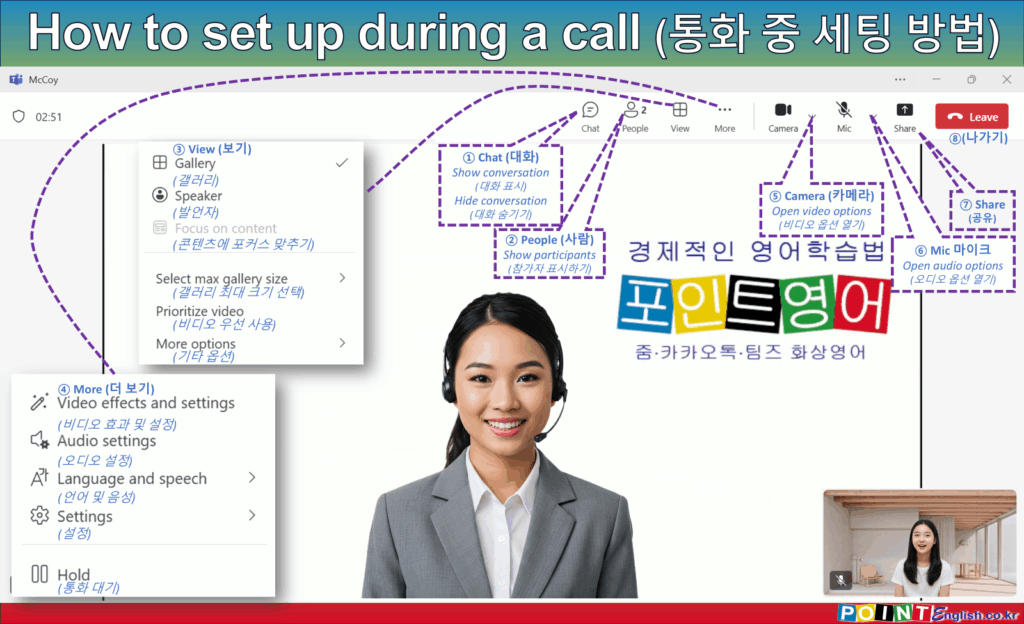
① Chat (대화)
- Show Conversation window (대화창 표시하기)
- Hide Conversation window (대화창 숨기기)
② People (사람)
- Show participants in the call (통화 참가자 표시하기)
③ View (보기)
- Adjust the position, size, and appearance of participants and content to set what they see (참가자와 콘텐츠의 위치, 크기를 조절하여 보이는 화면 세팅하기)
④ More (더 보기)
- Video effects and settings (비디오 효과 및 설정)
- Audio settings (오디오 설정)
- Language and speech (언어 및 음성)
- Settings (설정)
- Hold (통화 대기)
⑤ Camera (카메라)
- 카메라 켜기 / 끄기
- Open video options
⑤-1. Camera Background Setting (카메라 배경 설정): Simple Background Change (간단한 배경 변경)
⑤-2. Video effects and settings (비디오 효과 설정): More background options and changing backgrounds with files (좀 더 많은 배경 옵션과 파일로 배경 변경)
⑤-3. Camera Background Setting (카메라 배경 설정): Adjust brightness (밝기 조정), Soft focus – similar to blur (소프트 포커스 – 흐림과 비슷)
- Mirror my video (내 비디오 미러링): Regardless of what it looks like to me, the other person sees me correctly. (내게 보이는 것과 무관하게 상대방은 나를 올바르게 봄.)
⑤-4. Image requirements of file (이미지 요구 사항): 360 ~ 2048 pixel (픽셀) / File type (파일 형식) jpeg, jeg, png, bmp / Aspect ratio (Width : Height) Less than 4 (가로 세로 비율: 4미만)
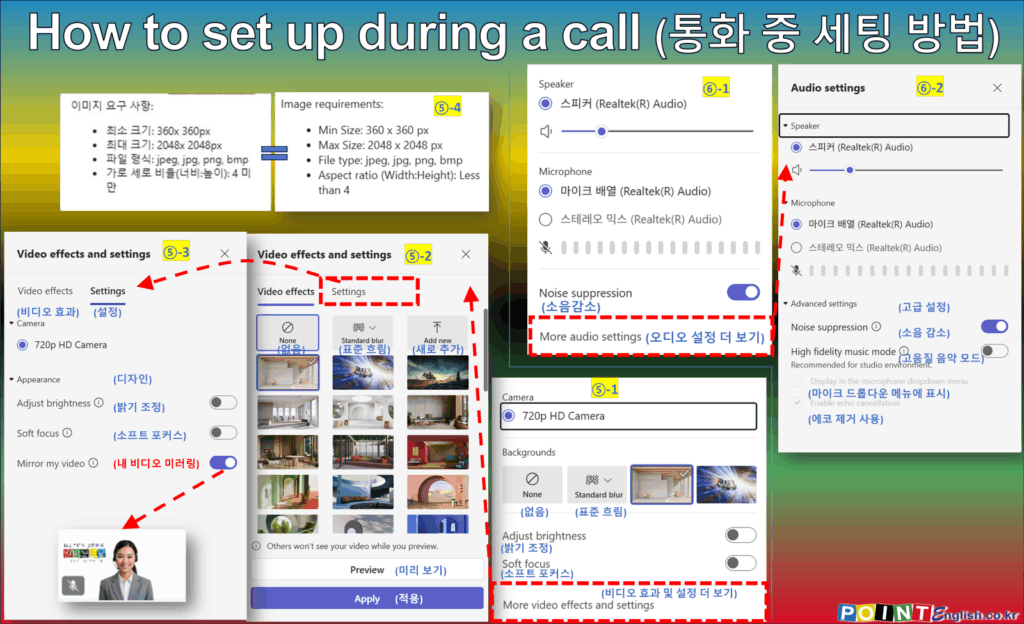
⑥ Mic (마이크)
- 마이크 켜기 / 끄기
- Open audio options
⑥-1. Speaker volume controlling (스피커 볼륨 조절) / Choosing Microphone (마이크 선택) / Noise suppression (소음 감소)
⑥-2. More audio settings (오디오 설정 더 보기): Advanced setting (고급 설정)
- Screen Share (화면 공유)
⑧ Leave (나가기)
- Ending a call (통화 종료)
1-5. Audio call (음성 통화)
You can make a video call by tapping the phone icon in the top-right corner of someone’s chat window. (특정인의 채팅창 우측 상단에 있는 수화기 아이콘을 누르면 화상 통화를 할 수 있습니다.)
1-6. Start a group chat (그룹 채팅 시작)
People Icon: You can add someone on the spot for a group chat. (사람 아이콘: 즉석에서 누군가를 추가하여 그룹 채팅을 할 수 있습니다.)
1-7. More chat option (더 많은 채팅 옵션)
Using three dots; (점 세 개를 이용해서)
- Open in new window (새 창에서 열기)
- Screen sharing (화면 공유)
- Mark as unread (읽지 않은 상태로 표시)
- Pin (고정)
- Mute (음소거)
- Delete (삭제)
>>>>>>>>>>>>>>>>>>>>>>>>>>>
2. Meet (모임)
This is a Zoom-like method of joining a meeting room and is not recommended for use in PointEnglish. (줌과 같은 미팅룸 참가 방식이라 포인트영어에서는 사용을 권장하지 않습니다.)
The “Meet” tab lets you schedule, join, or manage virtual meetings. You can enable video, share your screen, and use meeting tools like recording and chat during the call. (“모임” 탭에서는 가상 회의를 예약, 참여 또는 관리할 수 있습니다. 영상 기능을 활성화하고 화면을 공유하며, 회의 중 녹화 및 채팅 등의 도구를 사용할 수 있습니다.)
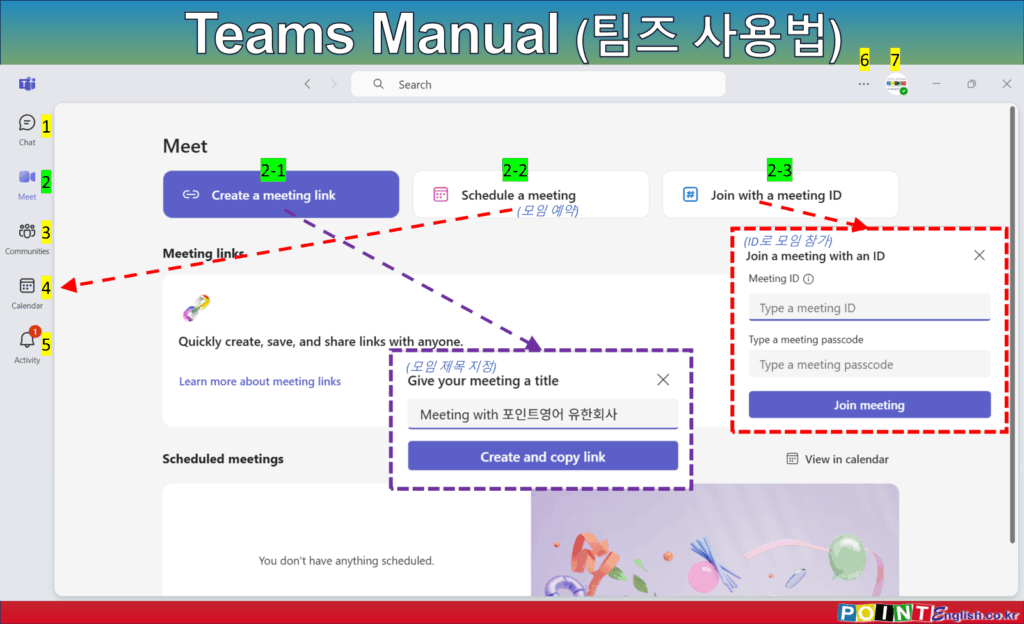
2-1. Create a meeting link (모임 링크 만들기)
- You can Set meeting title, Create meeting link and Copy it. (미팅 제목을 정하고, 미팅 링크를 만들고, 그 링크를 복사할 수 있습니다.)
- You will send the link to other user thru Kakao Talk, e-mail etc. (링크를 카카오톡, 이메일 등을 통해 다른 사용자에게 전송합니다.)
2-2. Schedule a meeting (모임 예약)
Once clicked, you’ll move to ‘Schedule’ menu, number 4, where you can create a meeting schedule, including repeating. (클릭하면, 4번 ‘일정’ 메뉴로 이동하여 반복을 포함한 미팅 일정을 만들 수 있습니다.)
2-3. Join with a meeting ID (모임 ID로 참가)
This is the menu you enter if you received only the meeting ID without a link to the meeting. The meeting ID must be a number. (미팅 링크 없이 모임 ID 만 받았을 경우 입력하는 메뉴입니다. 모임 ID는 숫자여야 합니다.)
2-4. Other Features (기타 기능)
Adjust background effects to hide your surroundings during video calls. (영상 통화 중 배경 효과를 조정하여 주변 환경을 숨길 수 있습니다.)
Use the “Together Mode” to make participants appear in a shared virtual room. (“Together Mode”를 사용하여 참가자가 공유 가상 공간에 나타나도록 할 수 있습니다.)
>>>>>>>>>>>>>>>>>>>>>>>>>>>
3. Communities (커뮤니티)
The “Communities” tab is a space to connect with broader groups or teams. Members can post updates, share resources, and collaborate on projects. (“커뮤니티” 탭은 더 넓은 그룹이나 팀과 연결할 수 있는 공간입니다. 회원들은 업데이트를 게시하고, 자료를 공유하며, 프로젝트에 협업할 수 있습니다.)
>>>>>>>>>>>>>>>>>>>>>>>>>>>
4. Calendar (일정)
This is a Zoom-like method of joining a meeting room and is also not recommended for use in PointEnglish. However, if you’re more comfortable with it than calling, please ask your teacher. (역시, 줌과 같은 미팅룸 참가 방식이라 포인트영어에서는 사용을 권장하지 않습니다. 하지만, 전화 거는 방식보다 회의실 참가 방식이 편하신 수강생분들은 선생님께 요청해 주세요.)
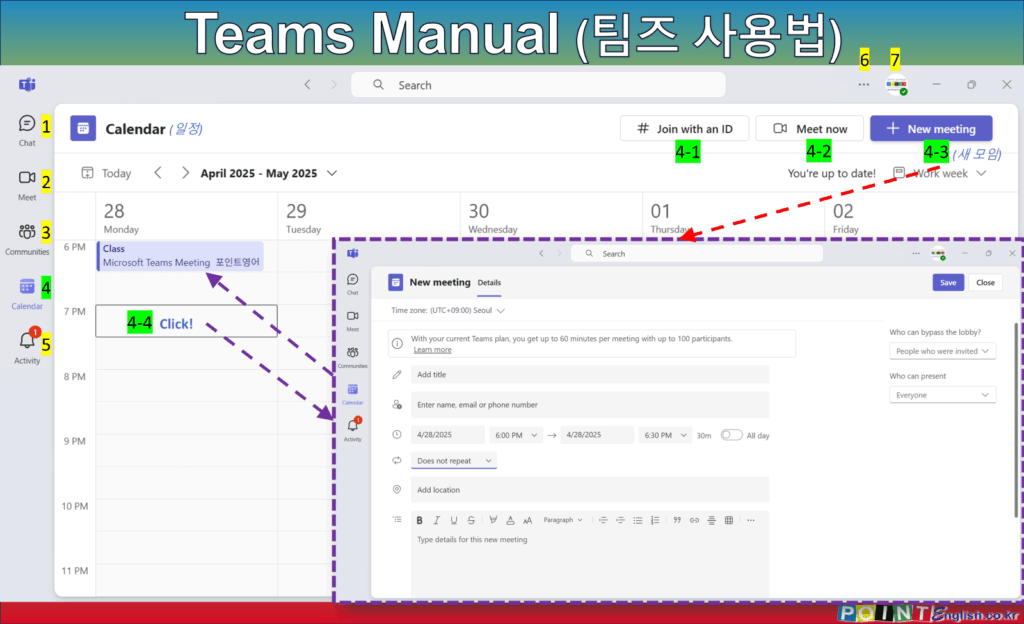
The “Calendar” tab helps you schedule, view, and manage your appointments or meetings. It integrates with your Outlook calendar for seamless access. (Calendar 탭은 약속이나 회의를 예약, 확인, 관리할 수 있게 도와줍니다. Outlook 일정과 통합되어 원활한 접근이 가능합니다.)
4-1. Join with an ID (ID로 참가)
Same feature with 2-3. (2-3과 같은 기능.)
4-2. Meet now (지금 모임 시작)
Same feature with 2-1. (2-1고 같은 기능.)
4-3. New meeting (새 모임)
Same feature with 4-4. But you have to start by selecting a date and time. (4-4와 같은 기능. 단, 날짜와 시간 선택부터 진행함.)
4-4. New meet from calendar (달력에서 새 모임)
If you click the desired date and time on the calendar, the Create New Meeting window will open. (달력 위에 원하는 날짜와 시간을 클릭하면, 새모임 만들기 창이 열림.)
4-5. Other Features (기타 기능)
Drag and drop events to reschedule them easily. (이벤트를 드래그 앤 드롭하여 쉽게 일정 변경이 가능합니다.)
Use filters to view meetings by day, week, or month. (필터를 사용하여 회의를 일별, 주별, 또는 월별로 볼 수 있습니다.)
>>>>>>>>>>>>>>>>>>>>>>>>>>>
5. Activity (활동)
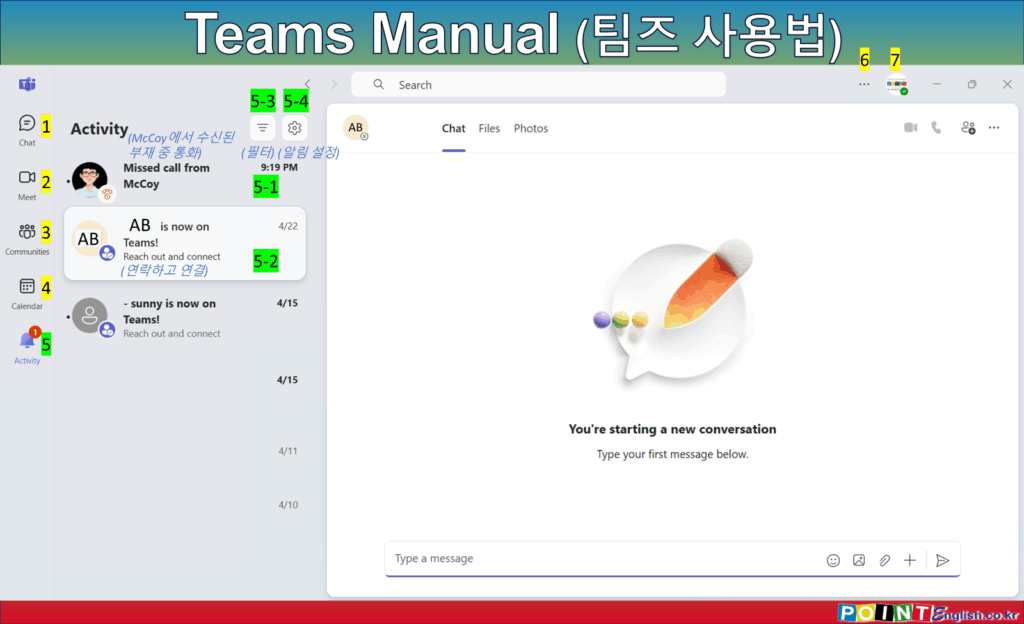
“Activity” tab gives you an overview of recent notifications, mentions, and updates from your teams. It’s your central hub for staying informed. (‘활동’ 탭에서는 팀의 최근 알림, 멘션 및 업데이트에 대한 개요를 볼 수 있습니다.최신 정보를 확인할 수 있는 중앙 허브 역할을 합니다.)
5-1. Missed call (부재중 통화 표시)
To know the sender for missed calls.. (못 받은 전화에 대해 발신인을 알 수 있음.)
5-2. Reach out and connect (연락하고 연결)
To show newly connected people. (새로 연결된 사람을 보여줌.)
5-3. More filters (필터)
Filter people or conversations. (사람 또는 대화 내용을 필터링 가능.)
5-4. Notification settings (알림 설정)
If you click the desired date and time on the calendar, the Create New Meeting window will open. (달력 위에 원하는 날짜와 시간을 클릭하면, 새 모임 만들기 창이 열림.)
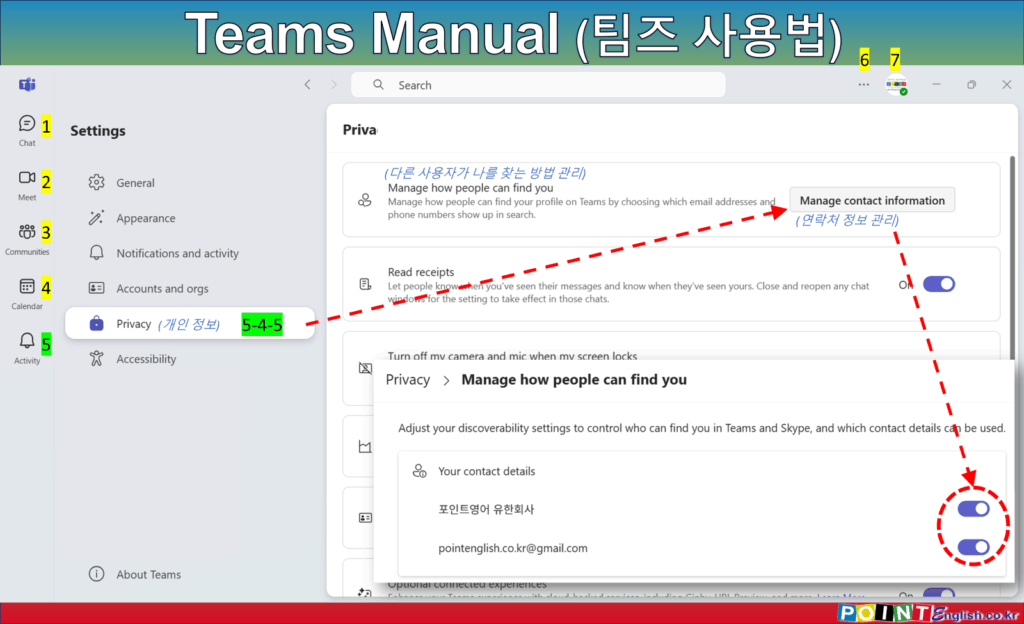
5-4-5. Privacy (개인 정보)
Manage contact information at ‘Manage how people can find you’ (‘다른 사용자가 나를 찾는 방법 관리’에서 연락처 정보 관리)
5-5. Other Features (기타 기능)
Mark notifications as read or unread to organize your activity feed. (알림을 읽음 또는 읽지 않음으로 표시하여 활동 피드를 정리할 수 있습니다.)
Filter activity by mentions, replies, or messages. (멘션, 답글, 메시지로 활동을 필터링할 수 있습니다.)
>>>>>>>>>>>>>>>>>>>>>>>>>>>
6. Settings and more (설정 등)
The “Settings and more” menu allows you to customize app preferences, manage notifications, and adjust privacy settings. It’s where you tailor Teams to your needs. (Settings and more 메뉴는 앱 설정을 맞춤화하고, 알림을 관리하며, 개인정보 보호 설정을 조정할 수 있습니다. 이곳에서 Teams를 원하는 대로 구성할 수 있습니다.)
6-1. Other Features (기타 기능)
Enable dark mode for better accessibility at night. (밤에 더 잘 보기 위해 다크 모드를 활성화할 수 있습니다.)
Set up notification priorities to minimize distractions. (알림 우선순위를 설정하여 방해를 줄일 수 있습니다.)
>>>>>>>>>>>>>>>>>>>>>>>>>>>
7. Account manager (계정 관리자)
The “Account manager” lets you view your account details, switch between accounts, or log out. It’s essential for managing your profile and access. (“계정 관리자”는 계정 정보를 확인하고, 계정을 전환하거나 로그아웃할 수 있는 기능을 제공합니다. 프로필 및 접근 관리에 필수적입니다.)
7-1. Other Features (기타 기능)
Add multiple accounts for easy switching between work and personal profiles. (다중 계정을 추가하여 업무와 개인 프로필 간의 간편한 전환이 가능합니다.)
Customize your profile picture and status from this menu. (이 메뉴에서 프로필 사진과 상태를 맞춤 설정할 수 있습니다.)
>>>>>>>>>>>>>>>>>>>>>>>>>>>
8. Others (기타)
This section covers additional explanations not covered in the menu above, such as frequently asked questions. (여기에서는 자주 묻는 질문 등 위의 메뉴에서 다루지 못한 추가 설명을 다루고 있습니다.)
8-1. Other Function (기타 기능)
스마트폰 앱 기능 (Features specific to the mobile app)
The mobile app allows you to quickly access notifications, join meetings on the go, and upload photos directly from your device. (모바일 앱은 알림을 빠르게 확인하고, 이동 중에 회의에 참여하며, 장치에서 직접 사진을 업로드할 수 있습니다.)
Hidden Features (숨겨진 기능):
Swipe down to refresh your feed or chats for the latest updates. (아래로 스와이프하여 피드나 채팅을 새로고침하고 최신 업데이트를 확인할 수 있습니다.)
English: Use voice messages to send quick updates. (음성 메시지를 사용하여 빠른 업데이트를 보낼 수 있습니다.)
8-2. FAQ (자주 묻는 질문)
Q1. Can I use Teams without a Microsoft account? (마이크로소프트 계정 없이 팀즈를 사용할 수 있나요?)
A1. No, a Microsoft account is required to use Teams. (아니요, 팀즈를 사용하려면 마이크로소프트 계정이 필요합니다.)
Q2. Can I record the meeting? (회의를 녹화할 수 있나요?)
A2. No. Teams used to offer this feature for free, but it’s no longer available. (아니요. 이전에는 Teams에서 이 기능을 무료로 제공했지만 더 이상 서비스를 제공하지 않습니다.)
Q3. How do I invite external members to a team? (외부 멤버를 팀에 초대하려면 어떻게 해야 하나요?)
A3. You can invite external members via their email addresses, as long as the organization allows external access. Please see 1-3 to send a link of your profile. (조직에서 외부 액세스를 허용하면 이메일 주소를 통해 외부 멤버를 초대할 수 있습니다. 내 프로필 링크 보내기는 1-3을 참조해 주세요.)
Q4 How can I recover deleted messages or files? (삭제된 메시지나 파일을 복구하려면 어떻게 해야 하나요?)
A4. Unfortunately, deleted messages cannot be recovered, but files may be accessible in shared storage areas like OneDrive. (안타깝게도 삭제된 메시지는 복구할 수 없지만, 파일은 OneDrive와 같은 공유 저장소에서 접근할 수 있을 수 있습니다.)
Q5 Is there a way for callers to see missed calls? (발신자가 부재 중 통화를 확인할 수 있는 방법도 있나요?)
A5. Unfortunately, there’s no way to do this in the PC version of the program, but if you made the call from your mobile app, you’ll see a record of 0 seconds of call duration. (안타깝게도 PC용 프로그램에서는 방법이 없습니다. 다만, 모바일에서 전화를 걸었을 경우 통화 시간 0초라는 기록으로 확인할 수 있습니다.)
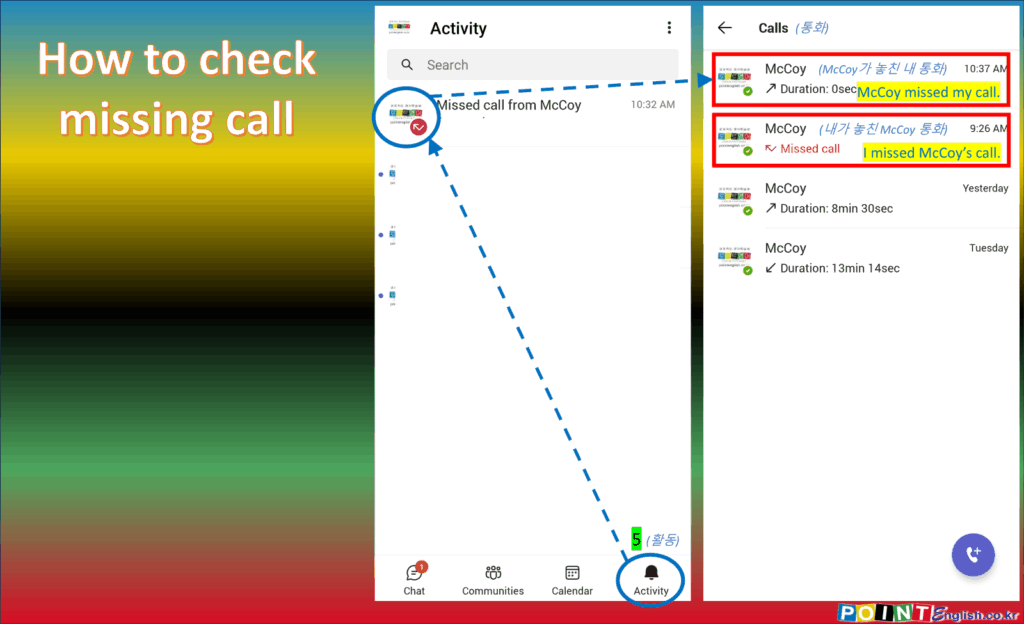
…
…
↓↓↓ 국내 최저가 수준의 포인트영어 수강료 확인하고, 무료 레벨테스트 신청하기 ↓↓↓
