This page is for prospective students who are unsure about which app to use. (이 페이지는 어떤 앱으로 수업할까 망설이는 예비 수강생을 위한 설명입니다.)
Here we provide a comparison table of the five apps and an example of what it looks like when you’re on a video call – think of it as a phone call without each other’s faces in the same background. (여기서는 5개 앱의 비교표와 화상통화 시에 어떻게 보이는지 예시 화면을 제공해 드리겠습니다. 전화통화는 배경은 남고 서로의 얼굴 부분만 없다고 생각하시면 됩니다.)
Contents (목차)
1. Comparison Table (비교표)
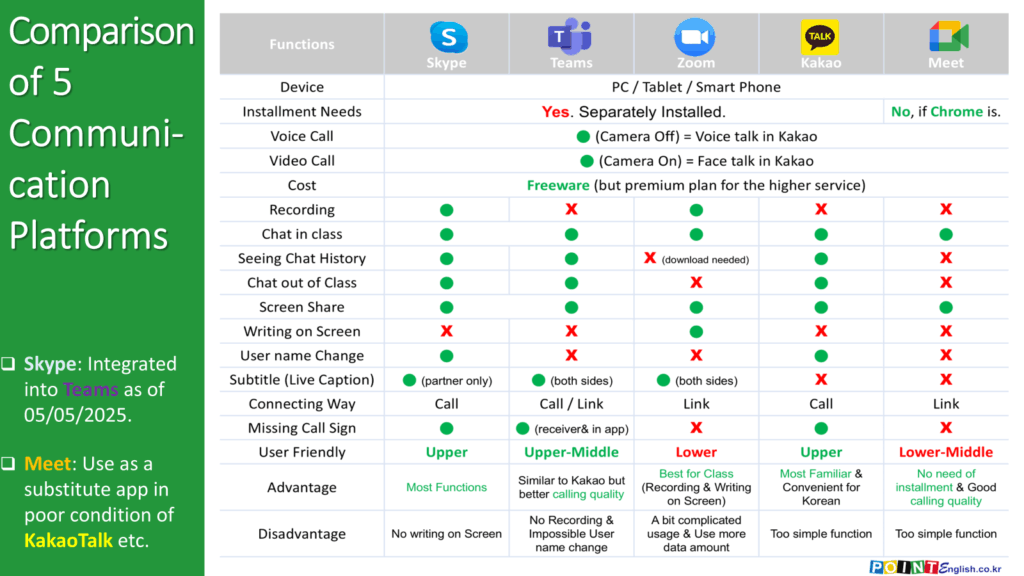
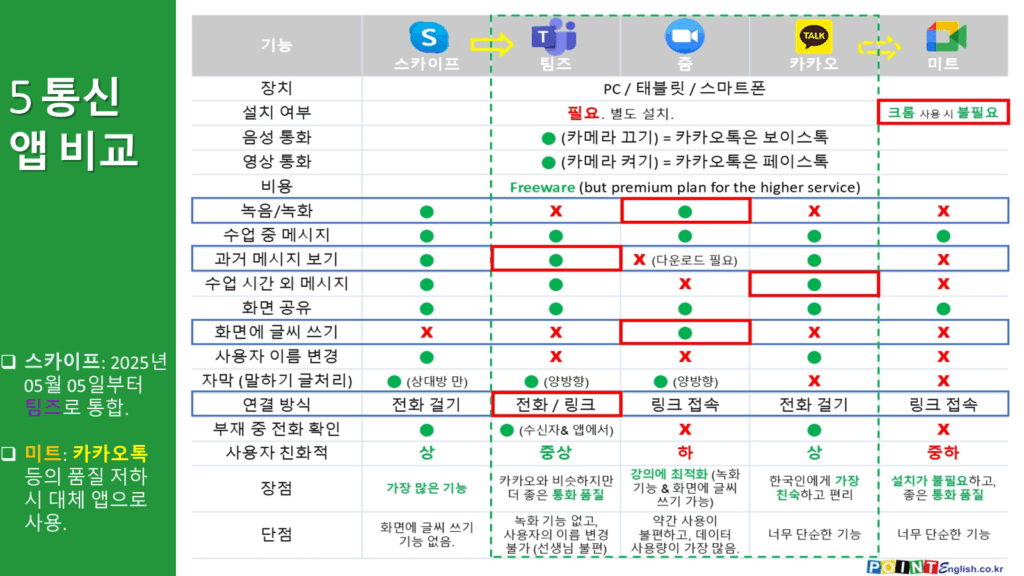
KakaoTalk has served screen sharing since mid-2024, but the connection is still not reliable. If you need to, you can ask your teacher and they will do it right in Google Meet without any upfront work. (카카오톡이 2024년 중반부터 화면 공유 서비스를 시작했지만 아직 연결이 안정적이지 않습니다. 필요 시 선생님께 요청하면 아무런 사전 작업 없이 구글 미트에서 바로 수업할 수 있습니다.)
>>>>>>>>>>>>>>>>>>>>>>>>>>>
2. Screen in Teams (팀즈 화면)
2-1. Screen of Presenter = Teacher without Chat (채팅 없는 발표자 = 선생님 화면)
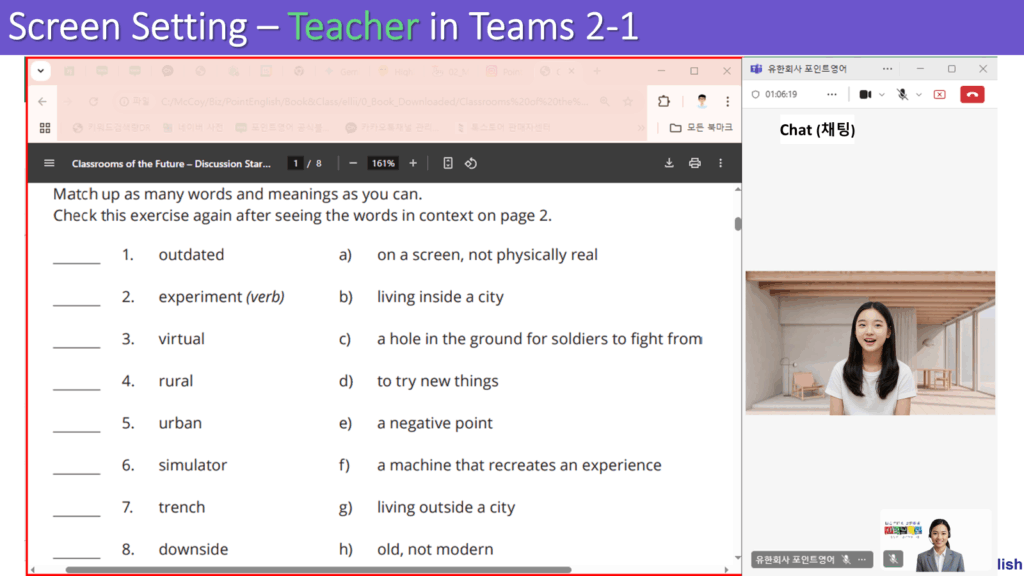
2-2. Screen of Presenter = Teacher with Chat (채팅 있는 발표자 = 선생님 화면)
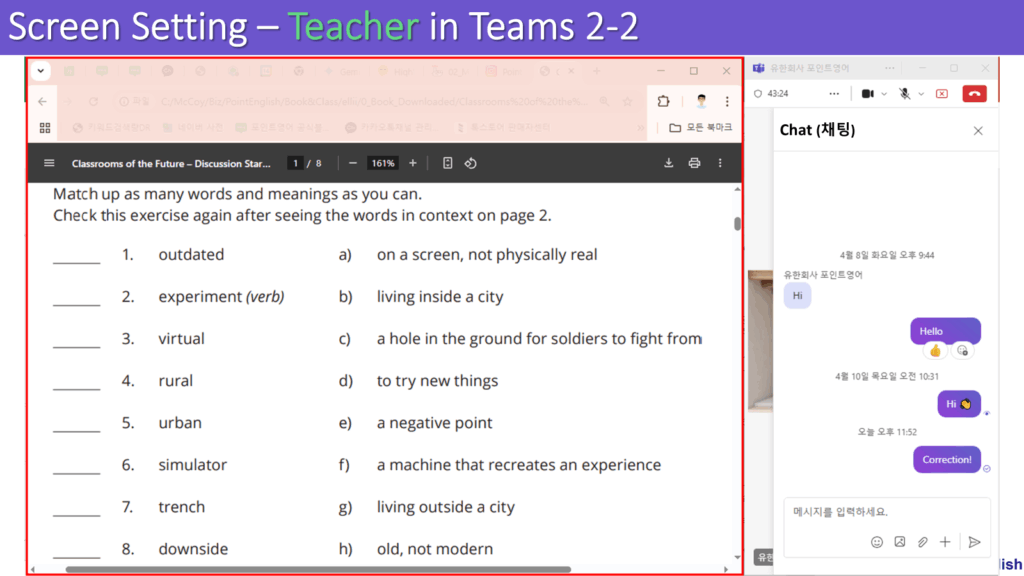
When clicking three dot icon at the top (상단의 점 세 개 아이콘 클릭 시)
2-3. Screen of Attendee = Student without Chat (채팅 없는 참석자 = 학생 화면)
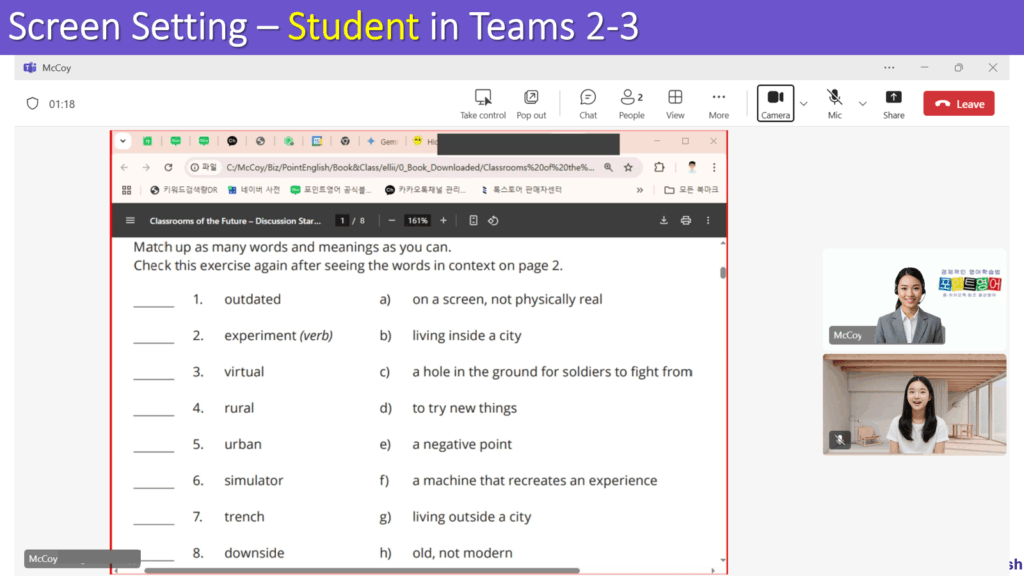
2-4. Screen of Attendee = Student with Chat (채팅 있는 참석자 = 학생 화면)
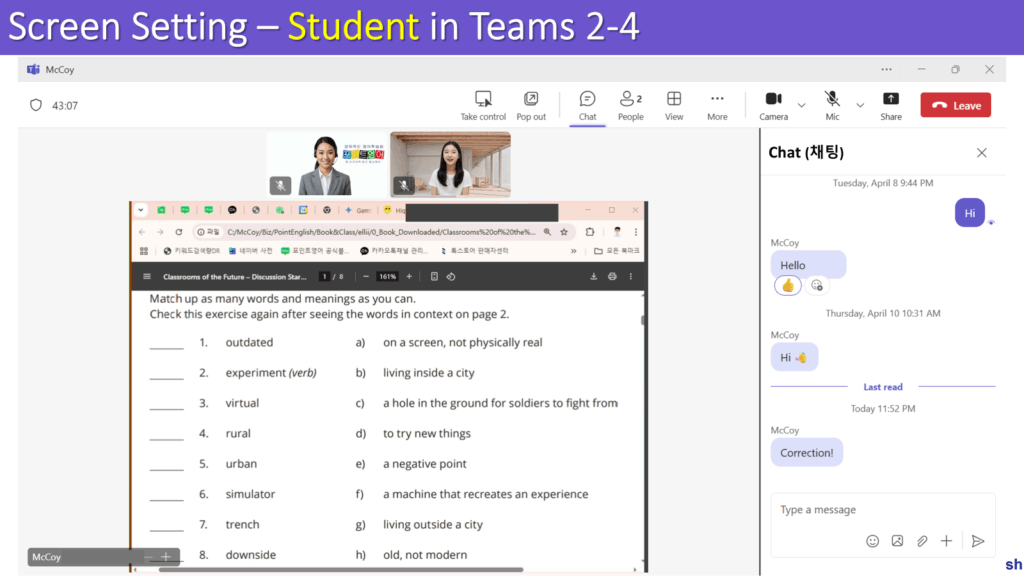
When clicking Chat icon at the top (상단의 채팅 아이콘 클릭 시)
>>>>>>>>>>>>>>>>>>>>>>>>>>>
3. Screen in Zoom (줌 화면)
3-1. Screen of Presenter = Teacher with Chat (채팅 있는 발표자 = 선생님 화면)
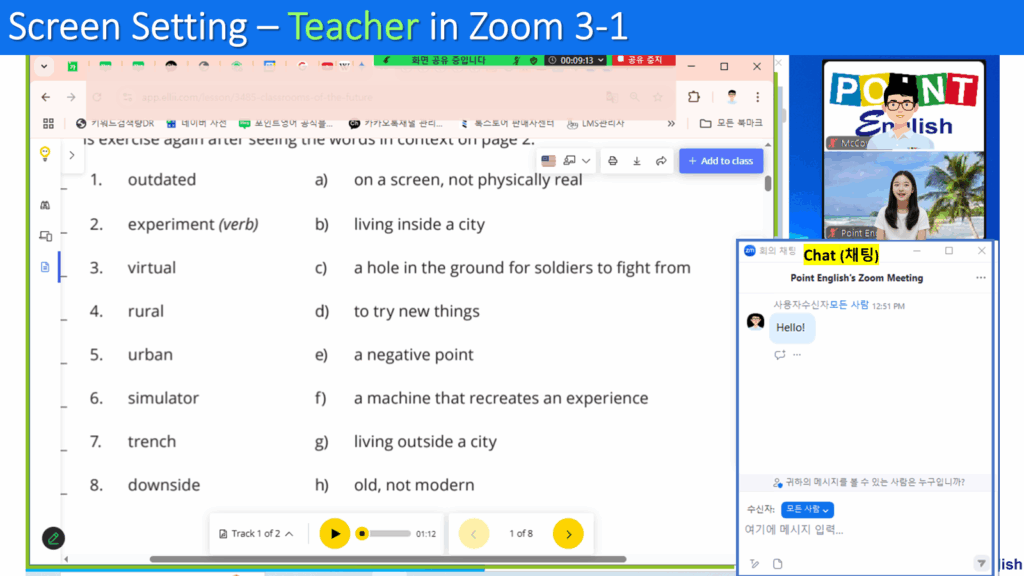
3-2. Screen of Attendee = Student with Chat (채팅 있는 참석자 = 학생 화면)
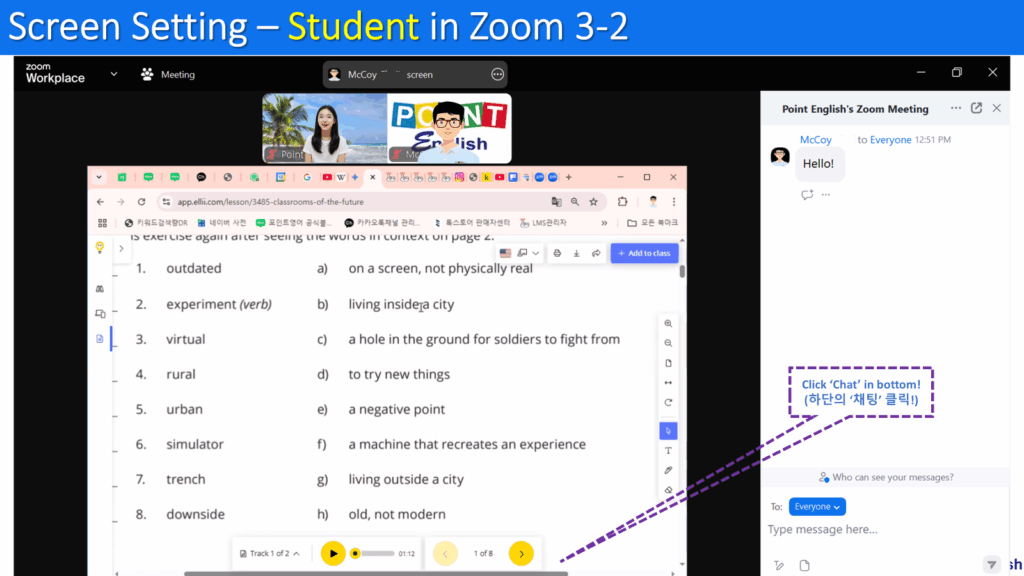
3-3. Screen of Presenter = Teacher with KakaoTalk Chat (카카오톡 채팅 있는 발표자 = 선생님 화면)
Point English uses KakaoTalk chat at once to make it easier for you to review your corrections. (포인트영어에서는 메시지로 교정한 내용을 복습하기 쉽게 하기 위해 카카오톡 채팅을 병행합니다.)
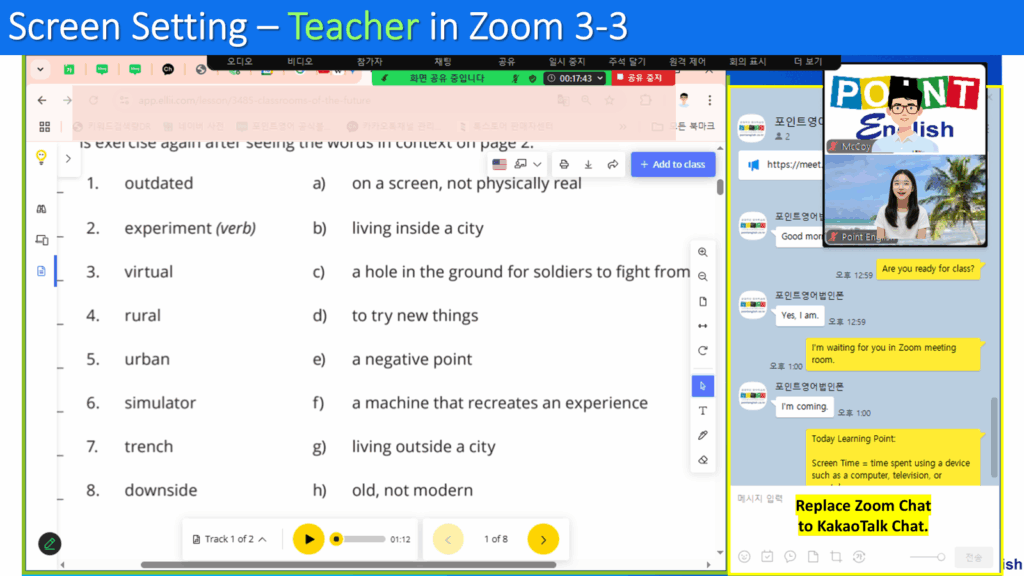
3-4. Screen of Attendee = Student with KakaoTalk Chat (카카오톡 채팅 있는 참석자 = 학생 화면)
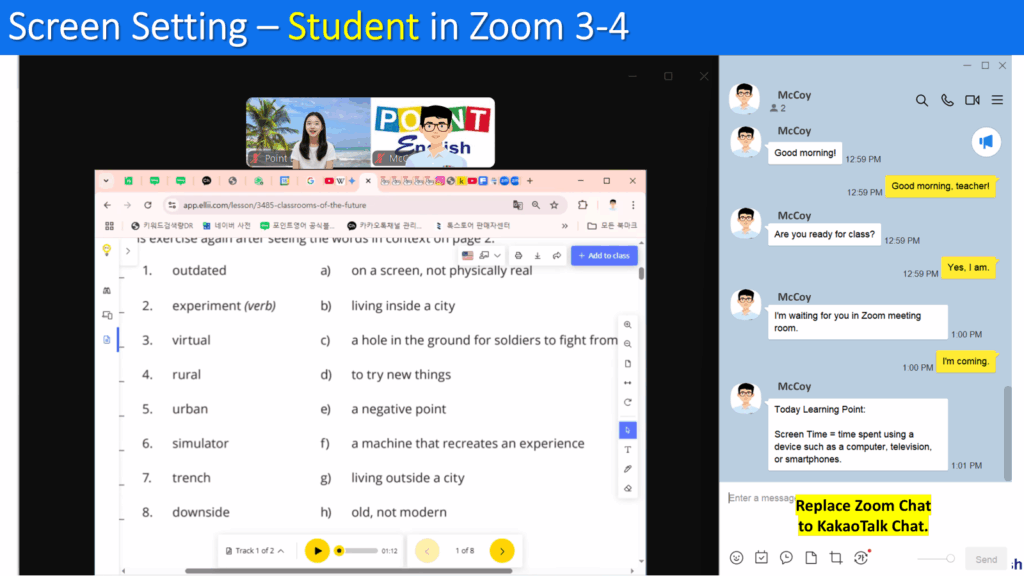
>>>>>>>>>>>>>>>>>>>>>>>>>>>
4. Screen in KakaoTalk (카카오톡 화면)
4-1. Screen of Presenter = Teacher with Chat (채팅 있는 발표자 = 선생님 화면)
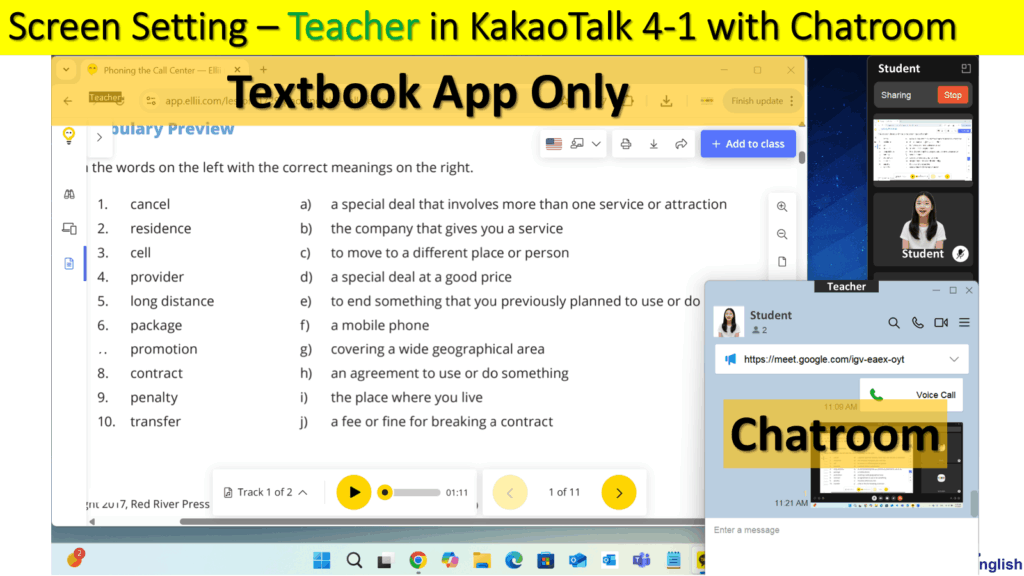
4-2. Screen of Attendee = Student without Chat (채팅 없는 참석자 = 학생 화면)
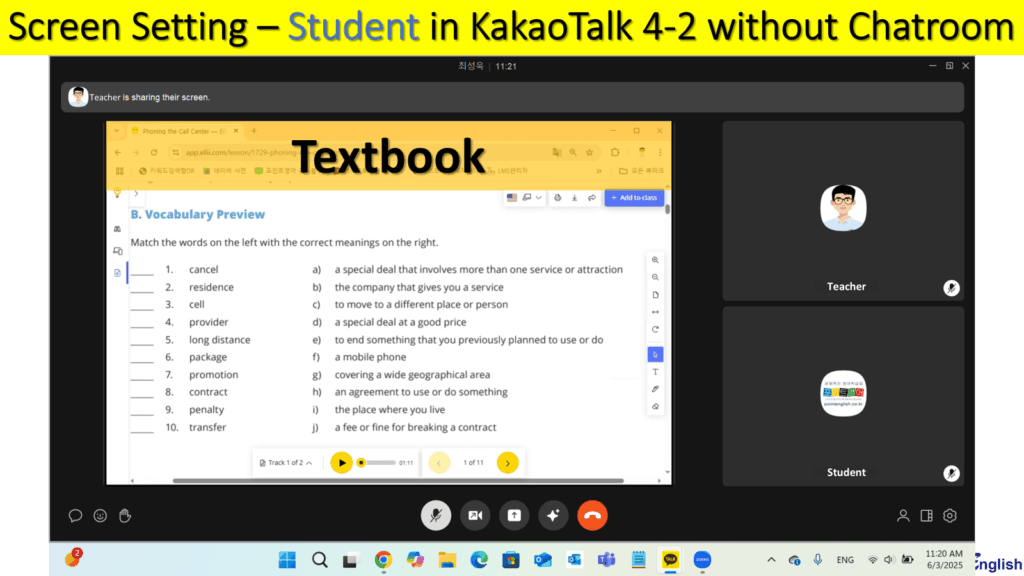
4-3. Screen of Attendee = Student with Chat (채팅 있는 참석자 = 학생 화면)
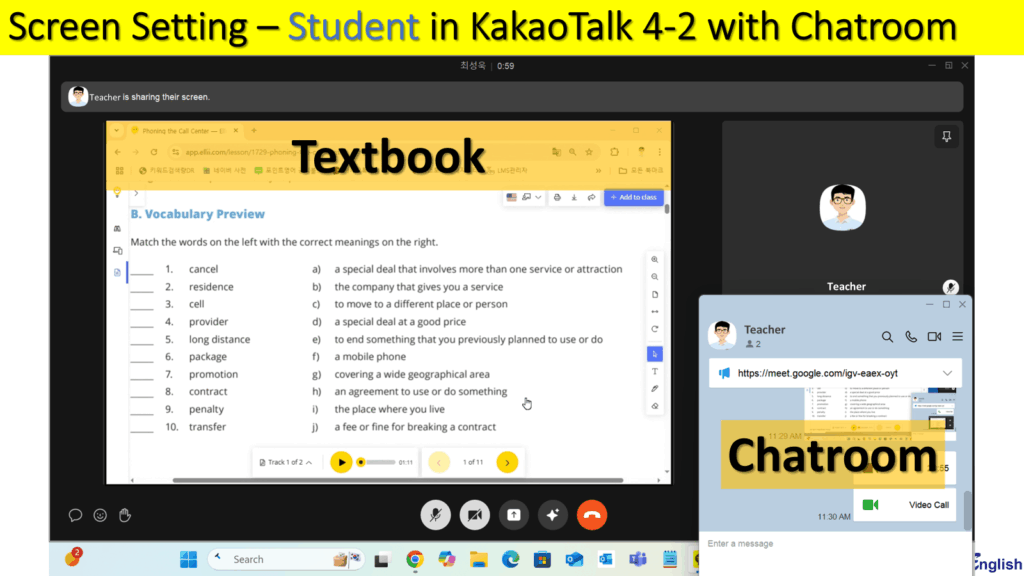
>>>>>>>>>>>>>>>>>>>>>>>>>>>
5. Screen in Google Meet (구글 미트 화면)
To be uploaded soon. (곧 업로드 됩니다.)
…
…
↓↓↓ 국내 최저가 수준의 포인트영어 수강료 확인하고, 무료 레벨테스트 신청하기 ↓↓↓
