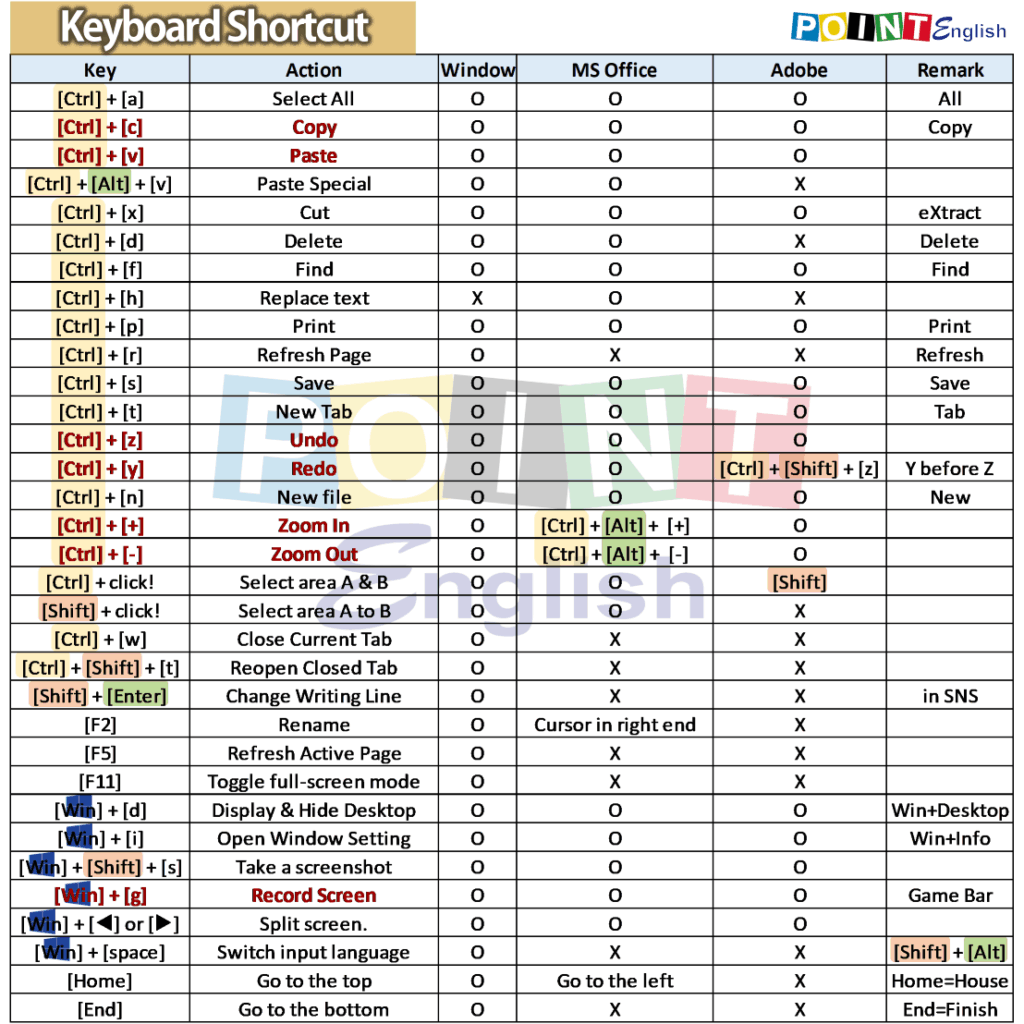
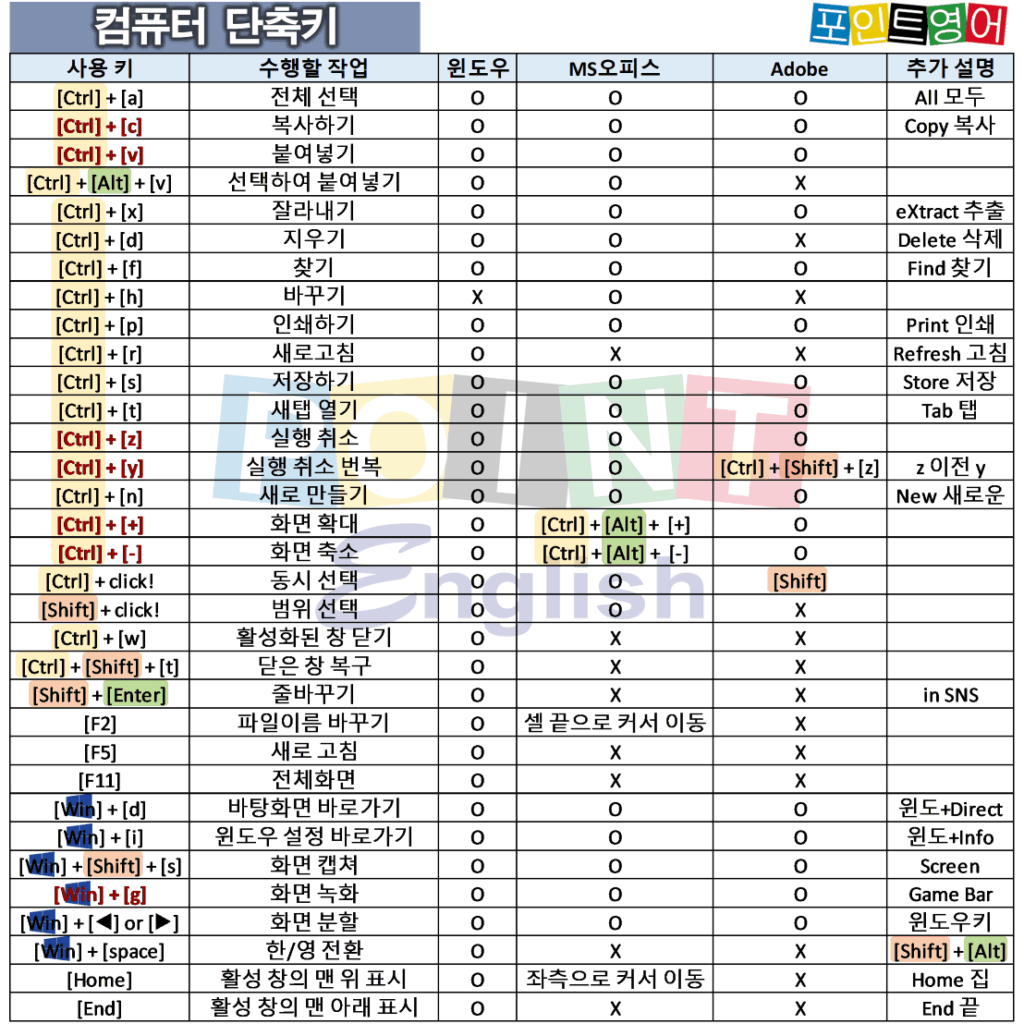
Contents (목차)
- [Ctrl] + [a]
- [Ctrl] + [c]
- [Ctrl] + [v]
- [Ctrl] + [Alt] + [v]
- [Ctrl] + [x]
- [Ctrl] + [d]
- [Ctrl] + [f]
- [Ctrl] + [h]
- [Ctrl] + [s]
- [Ctrl] + [z]
- [Ctrl] + [y]
- [Ctrl] + [n]
- [Ctrl] + [+] = [Ctrl] + Mouse ‘Scroll up’
- [Ctrl] + [-] = [Ctrl] + Mouse ‘Scroll down’
- [Ctrl] + click! click!
- [Shift] + Click! Click!
- [Ctrl] + [w]
- [Ctrl] + [Shift] + [t]
- [Shift] + [Enter]
- [F2]
- [F5]
- [F11]
- [Win] + [d]
- [Win] + [Shift] + [s]
- [Win] + [g]
- [Win] + [◀] or [▶]
- [Win] + [Space Bar] = [Shift] + [Alt]
- [Home]
- [End]
[Ctrl] + [a]
Select All (전체 선택)
- Applicable Program (적용 대상): Windows (including File Explorer), MS Office, and Adobe programs (윈도우 (파일 탐색기 포함), MS 오피스, 어도비 프로그램)
- Operation (수행 작업): Selects the entire input or target in the open window. (열려 있는 창에 있는 전체 입력 값 또는 대상을 선택)
- Additional explanation (부가 설명): Place your cursor anywhere – a folder in File Explorer, a file, a URL in the search bar, a cell in Excel – and press the shortcut to select the entire area. (파일 탐색기의 폴더이든 파일, 검색창의 URL, 엑셀의 셀 등 어디에나 커서를 두고 단축키를 누르면 해 당 부분의 전체 영역이 선택됨)
- Remember a is for All (a는 All로 기억)
[Ctrl] + [c]
Copy the selected item (복사하기)
- Applicable Program (적용 대상): Windows (including File Explorer), MS Office, Adobe programs (윈도우 (파일 탐색기 포함), MS 오피스, 어도비 프로그램)
- Operation (수행 작업): Copy selected area or item (선택한 영역 또는 항목 복사)
- Additional explanation (부가 설명): Select the whole with [Ctrl] + [a], or drag to select the desired part and press this shortcut to copy it. ([Ctrl] + [a]로 전체 선택하거나, 드래그하여 원하는 부분을 선택한 후 단축키를 누르면 해당 부분이 복사됨)
- Remember C is for Copy (c는 Copy로 기억)
[Ctrl] + [v]
Paste the selected item (붙여넣기)
- Applicable Program (적용 대상): Windows (including File Explorer), MS Office, and Adobe programs (윈도우 (파일 탐색기 포함), MS 오피스, 어도비 프로그램)
- Operation (수행 작업): Paste what you copied
- Additional explanation (부가 설명): Pressing this shortcut will paste everything as it is, including values, formatting, formulas, etc. To paste only certain parts, such as values or formatting, right-click and find [Paste Select], or use the shortcut below. (이 단축키를 누르면 값, 서식, 수식 등 모든 것이 그대로 붙여넣기가 됩니다. 값 또는 서식 등 특정 부분 만 붙여 넣으려면 마우스 우클릭해서 [선택하여 붙여넣기]를 찾거나 아래 단축키를 사용하세요.)
- Paste is P, but the P is so far away that you have to use both hands to reach it, so it’s called V right next to C. (붙여넣기는 paste이지만 p는 너무 멀리 있어서 양손을 다 써야 됩니다. 그래서 c 바로 옆 v랍니다.)
[Ctrl] + [Alt] + [v]
Paste Special (선택하여 붙여넣기)
- Applicable Program (적용 대상): MS Office programs (only those with a Paste Special menu) (MS 오피스 프로그램 (선택하여 붙여넣기 메뉴가 있는 프로그램 만 가능))
- Operation (수행 작업): Show [Paste Special] pop-up, and paste from selection ([선택하여 붙여넣기] 창이 떠서, 선택항목에서 붙여넣기.
- Additional explanation (부가 설명): In the [Paste Special] pop-up, you need to manually select the desired paste destination, such as formatting, values, etc. [선택하여 붙여넣기] 창에서 서식, 값 등 원하는 붙여넣기 대상을 직접 선택 필요.
- Added [Alt] to the Paste shortcut. (붙여넣기 단축키에 [Alt]가 추가됨.)
[Ctrl] + [x]
Cut (잘라내기
- Applicable Program (적용 대상): Windows (including File Explorer), MS Office, Adobe programs (윈도우 (파일 탐색기 포함), MS 오피스, 어도비 프로그램)
- Operation (수행 작업): Cuts out selected areas, objects (선택한 영역, 개체 잘라내기)
- Additional explanation (부가 설명): Copying leaves the original in place and pasting creates a copy, whereas cutting moves the original itself. The pasting method is the same as the shortcut [Ctrl] + [v] for [Copy and Paste]. (복사하기는 원본은 그 자리에 놓고 붙여넣기를 하면 복사본이 생기지만, 잘라내기는 원본 자체를 옮기는 것입니다. 붙여 넣는 방법은 [복사하여 붙여넣기]의 단축키 [Ctrl] + [v]로 동일합니다.)
- The x is from eXtract, so inventor could have used an e, but they’ve pasted the most common x, c, and v next to each other. It is also hypothesised that it comes from the shape of scissors. (x는 eXtract이라 e를 쓸 수도 있었지만 가장 많이 쓰는 x, c, v를 나란히 붙여 놨다는 얘기가 많습니다. 가위의 모양에서 왔다는 가설도 있습니다.)
[Ctrl] + [d]
Delete (지우기)
- Applicable Program (적용 대상): Available in File Explorer, MS Office / different in Chrome, Whale, Adobe programs, etc. (add bookmarks, clear selection, etc.) (파일 탐색기, MS 오피스에서 가능하고 / 크롬, 웨일, 어도비 프로그램 등에서는 다른 기능입니다. (북마크 추가, 선택영역 해제 등))
- Operation (수행 작업): Allows you to delete the contents of selected folders, files, cells, objects, etc. (선택한 폴더, 파일, 셀의 내용, 개체 등을 삭제할 수 있음.)
- Remember d is for Delete. (d는 Delete로 기억.)
[Ctrl] + [f]
Find (찾기)
- Applicable Program (적용 대상): Windows (including File Explorer), MS Office / Adobe programs, some work with PDFs, others don’t or have different features. (윈도우 (파일 탐색기 포함), MS 오피스 / 어도비 프로그램도 PDF와 일부는 작동하지만 다른 프로그램들은 적용이 안되거나 다른 기능임.)
- Operation (수행 작업): Searches the contents of that window for letters or numbers, etc. (해당 창에 있는 내용 중 문자 or 숫자 등으로 검색.)
- Additional explanation (부가 설명): If you don’t set a scope, it will search in the entire visible window; if you set a region, it will search only in that region. (범위를 정하지 않으면 보이는 창의 전체에서 찾게 되고, 영역을 설정하면 해당 영역에서만 찾을 수 있음.)
- Remember f is for Find. (f는 Find로 기억.)
[Ctrl] + [h]
Replace (바꾸기)
- Applicable Program (적용 대상): MS Office (especially Excel) (MS 오피스 (특히 엑셀))
- Operation (수행 작업): Replace content. (내용 바꾸기.)
- Additional explanation (부가 설명): Useful when you want to replace an entire word with another word in Excel, PowerPoint, or any word processor. (엑셀, 파워포인트, 워드프로세서에서 특정 단어 전체를 다른 단어로 바꾸고 싶을 때 유용합니다.)
- H is next to F. (H는 F의 옆 옆에 있습니다.)
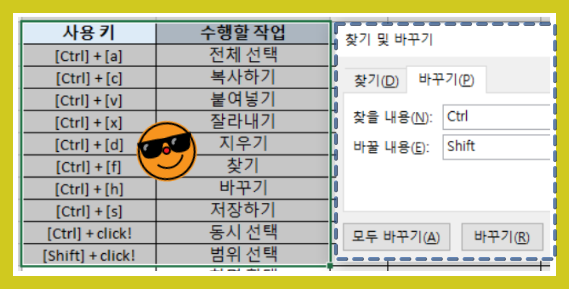
- Drag to select the area first (if not selected, the whole sheet is the area). (드래그 하여 먼저 영역을 선택 (선택하지 않으면 전체 시트가 영역임.))
- Hold down [Ctrl] and press [h]. ([Ctrl]을 누른 상태에서 [h] 누름.)
- 팝업 창에 찾을 내용과 바꿀 내용을 입력.
- 일괄적으로 바뀐 모습.
- In the pop-up window, type what you want to find and what you want to replace.
- The changes are made in bulk.
[Ctrl] + [s]
Save (저장하기)
- Applicable Program (적용 대상): Windows (including File Explorer), MS Office, and Adobe programs. (윈도우 (파일 탐색기 포함), MS 오피스, 어도비 프로그램.)
- Operation (수행 작업): Saves the file you are working on as is. (작업 중인 파일을 그대로 저장함.)
- Additional explanation (부가 설명): Your computer is a machine, too, and there will be errors. Get in the habit of saving with [Ctrl] + [s] in between. (컴퓨터도 기계이므로 에러가 있을 수 있습니다. 중간중간 [Ctrl] + [s]로 저장하는 습관을 가져 보세요.)
- Remember s as Save. (s는 Save로 기억Saving.)
[Ctrl] + [z]
Undo (실행 취소)
- Applicable Program (적용 대상): Windows (including File Explorer), MS Office, and Adobe programs. (윈도우 (파일 탐색기 포함), MS 오피스, 어도비 프로그램)
- Operation (수행 작업): Undo the last action. (마지막 작업 내용을 이전으로 되돌림.)
- Additional explanation (부가 설명): This is a very useful feature if you accidentally erase or make a mistake. (실수로 지우거나 잘못 입력했을 때 아주 유용한 기능입니다.)
- The z is the closest letter to [Ctrl], and it’s also the Z in zigzag. (z는 [Ctrl]과 가장 가까운 알파벳이에요. 지그재그의 Z이기도 합니다.)
[Ctrl] + [y]
Redo an undo action (실행 취소 번복)
- Applicable Program (적용 대상): Windows (including File Explorer), MS Office / Adobe programmes can be undone by pressing [Ctrl] + [Shift] + [z]. (윈도우 (파일 탐색기 포함), MS 오피스 / 어도비 프로그램은 [Ctrl] + [Shift] + [z])
- Operation (수행 작업): Redo what you undid. (실행 취소한 내용을 다시 실행.)
- Additional explanation (부가 설명): We use it when we literally undo something and then realize it was right and need to go back. (말 그대로 실행 취소했는데, 아까 그 작업이 맞구나하고 다시 돌아가야 될 때 사용합니다.)
- This is used a lot with [Ctrl] + [z], even though you have to use two hands to press y. y is the letter before z. (y는 어쩔 수 없이 두 손을 써야 하지만 [Ctrl] + [z]와 함께 많이 쓰입니다. z 이전 알파벳이 y입니다.}
[Ctrl] + [n]
Open a new Window (새로 만들기)
- Applicable Program (적용 대상): Windows (including File Explorer), MS Office, Adobe programs (윈도우 (파일 탐색기 포함), MS 오피스, 어도비 프로그램)
- Operation (수행 작업): Opens a new window when executed in Windows, a new document when executed in MS Office or Adobe. (윈도우에서 실행하면 새 창이, MS Office나 Adobe에서 실행하면 새 문서가 열림.)
- Additional explanation (부가 설명): In File Explorer, press [Ctrl] + [Shift] + [n] simultaneously to create a new folder. (파일 탐색기에서는 [Ctrl] + [Shift] + [n]을 동시에 누르면 새 폴더 생성됨.) / Different from [Ctrl] + [t], which only creates a new tab (새로운 탭만 생성되는 [Ctrl] + [t]와는 다름.)
- Remember n is New. (n은 New로 기억)
[Ctrl] + [+] = [Ctrl] + Mouse ‘Scroll up’
Zoom In (화면 확대)
- Applicable Program (적용 대상): Windows (including File Explorer), Adobe programs / MS Office is [Ctrl] + [Alt] + [+] (윈도우 (파일 탐색기 포함), 어도비 프로그램 / MS 오피스는 [Ctrl] + [Alt] + [+])
- Operation (수행 작업): Each time you hold down [Ctrl] and press [+], the screen will enlarge. ([Ctrl]을 누른 상태에서 [+]를 누를 때마다 화면이 커집니다.)
- Additional explanation (부가 설명): After pressing the shortcut, a window will appear in the top right corner of the window that allows you to resize. Keep pressing [+] to continue zooming in. (단축키를 누르면 창 우상단에 크기를 조절할 수 있는 창이 나옵니다. [+]키를 계 속 누르면 계속 확대됩니다.)
[Ctrl] + [-] = [Ctrl] + Mouse ‘Scroll down’
Zoom out (화면 축소)
- Applicable Program (적용 대상): Windows (including File Explorer), Adobe programs / MS Office is [Ctrl] + [Alt] + [-] (윈도우 (파일 탐색기 포함), 어도비 프로그램 / MS 오피스는 [Ctrl] + [Alt] + [-])
- Operation (수행 작업): Each time you hold down [Ctrl] and press [-], the screen will shrink. ([Ctrl]을 누른 상태에서 [-]를 누를 때마다 화면이 작아집니다.)
[Ctrl] + click! click!
Select simultaneously (동시 선택)
- Applicable Program (적용 대상): Windows (including File Explorer), MS Office / Adobe programs add with [Shift]. (윈도우 (파일 탐색기 포함), MS 오피스 / 어도비 프로그램은 [Shift]로 추가)
- Operation (수행 작업): Select multiple cells or objects simultaneously. (여러 개의 셀 또는 개체를 동시에 선택.)
- Additional explanation (부가 설명): Refer to the below picture. (아래 그림 참조)
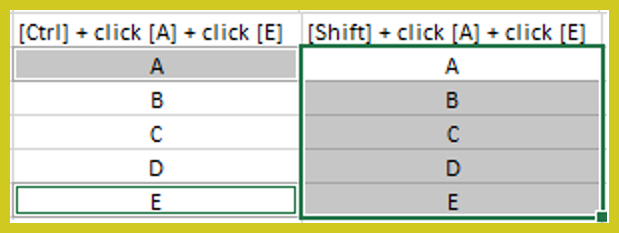
When clicking A and B in Excel (엑셀에서 A를 클릭하고 B를 클릭했을 경우)
– Left (좌측): Use the [Ctrl] key ([Ctrl] 키 사용)
– Right (우측): Use the [Shift] key ([Shift] 키 사용)
- Just hold down [Ctrl] and select the cells to add as many as you want. ([Ctrl]을 누른 상태에서 셀을 선택만 하면 얼마든지 추가 가능.)
- If you make a mistake and want to deselect, hold down [Ctrl] and click again! (잘못 선택해서 해제하고 싶으면 [Ctrl]을 누른 상태에서 한 번 더 클릭!)
- Same in File Explorer. (파일 탐색기에서도 동일.)
[Shift] + Click! Click!
Select a range (범위 선택)
- Applicable Program (적용 대상): Windows (including File Explorer), MS Office (윈도우 (파일 탐색기 포함), MS 오피스)
- Operation (수행 작업): Select the entire range between the first selection and the second selection. (첫 번째 선택과 두 번째 선택 사이의 전체 범위 선택.)
- Additional explanation (부가 설명): Additional description: When you want to select multiple consecutive cells, files, folders, etc. at the same time, select the beginning, hold down [Shift] and select the end. (연속된 여러 개의 셀, 파일, 폴더 등을 동시에 선택하고 싶을 때 시작 부분을 선택하고 [Shift]를 누른 상태에서 끝부분을 선택)
[Ctrl] + [w]
Close the active windows (활성화된 창 닫기)
- Applicable Program (적용 대상): Windows (including File Explorer), MS Office, and Adobe programs. (윈도우 (파일 탐색기 포함), MS 오피스, 어도비 프로그램)
- Operation (수행 작업): Closes the actively open windows. (활성화되어 열려있는 창을 닫음.)
- Remember w is for Window (w는 Window로 기억)
[Ctrl] + [Shift] + [t]
Reopen lastly closed window (닫은 창 복구)
- Applicable Program (적용 대상): Windows (including File Explorer), MS Office, and Adobe programs. (윈도우 (파일 탐색기 포함), MS 오피스, 어도비 프로그램)
- Operation (수행 작업): Reopens a window that you accidentally closed. (실수로 닫은 창을 다시 엶.)
- Additional explanation (부가 설명): Actually, the above [Ctrl] + [w] isn’t that important as it can be executed with a single mouse click, but it’s often frustrating when you close a window incorrectly, in which case [Ctrl] + [Shift] + [t] will recover the window. (사실 위의 [Ctrl] + [w]는 마우스 클릭 한 번으로 실행 가능하므로 그리 중요하지는 않습니다. 하지만 창을 잘 못 닫았을 때 난감한 경우 많습니다. 이때 [Ctrl] + [Shift] + [t]로 창을 복구하세요.)
[Shift] + [Enter]
Writing Line Change (줄바꾸기)
- Applicable Program (적용 대상): Chat of SNS like KakaoTalk, Teams. (카카오톡, 팀즈 같은 SNS의 채팅)
- Operation (수행 작업): Usually [Enter] is line change in most program, but if it is [Send] in some SNS, you can replace it to [Shift] + [Enter]. (보통 대부분의 프로그램에서 [Enter]는 줄 바꾸기이지만, 일부 SNS에서 [보내기]인 경우 [Shift] + [Enter]로 줄 바꾸기 기능을 대체할 수 있습니다.)
- Additional explanation (부가 설명): In some programs, such as Excel, [Shift] + [Enter] executes an upward line break. ( 엑셀과 같은 일부 프로그램에서 [Shift] + [Enter]는 위로 줄 바꾸기를 실행합니다.)
[F2]
Rename the selected item (파일 이름 바꾸기)
- Applicable Program (적용 대상): In File Explorer / Excel, move cursor to the end of the sentence in the corresponding cell (파일 탐색기 / Excel에서는 해당 셀의 문장 맨 끝으로 커서 이동)
- Operation (수행 작업): Select the desired file and press [F2], and it will be enabled to rename as below screenshot shown. (원하는 파일을 선택하고 [F2]를 누르면 아래 스크린샷과 같이 이름 변경이 가능합니다.)
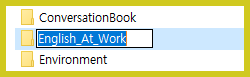
[F5]
Refresh (새로 고침)
- Applicable Program (적용 대상): Web browsers such as Chrome, Whale, etc. (크롬, 웨일 등 웹 브라우저)
- Operation (수행 작업): Press refresh to update to the most recent content. (새로 고침을 누르면 가장 최신 내용으로 업데이트 됨.)
- Additional explanation (부가 설명): Of course, most web browsers have a refresh icon so you only need to hit it once. But sometimes browsers like email don’t know where the refresh is, and this is where it comes in handy. (물론 대부분 웹 브라우저에 새로 고침 아이콘이 있어 한 번만 누르면 됩니다. 하지만 간혹 이메일 같은 브라우저는 새로 고침이 어디 있는지 모를 때가 있어 그때 유용합니다.)
[F11]
Full Screen (전체 화면)
- Applicable Program (적용 대상): Chrome, Whale, etc. Please note that in web browsers / other programs it may be a completely different operation. (Example: Pressing [F11] in Excel adds a Chart Sheet.) (크롬, 웨일 등 웹 브라우저 / 다른 프로그램에서는 전혀 다른 작업이 될 수 있으니 주의하세요. (예: Excel에서 [F11]을 누르면 Chart Sheet가 추가됨.))
- Operation (수행 작업): View full screen and close it (when press again) (전체 화면 보기 & 전체 화면 보기 닫기 (두 번 누르면))
[Win] + [d]
Display & Hide Desktop (바탕화면 바로가기)
- Applicable Program (적용 대상): Windows (including File Explorer), MS Office, and Adobe programs. (윈도우 (파일 탐색기 포함), MS Office, Adobe 프로그램)
- Operation (수행 작업): Return to the desktop (the first screen when the computer is launched) while in any working window by pressing this shortcut. (어느 작업 창에 있으나 이 단축키만 누르면 바탕화면(컴퓨터 실행 시 첫 화면)으로 돌아감.)
- Additional explanation (부가 설명): One of the popular shortcuts, and again, only typed with one left hand. (많이 쓰는 단축키 중 하나이며, 역시 왼손 하나로만 입력 가능.)
- [Win] means Window and d means going directly (d = Direct) to the desktop. ([Win]은 Window를, d는 바탕화면으로 바로 이동(d = 직접)을 의미합니다.)
[Win] + [Shift] + [s]
Take a screenshot (화면 캡처)
- Applicable Program (적용 대상): Windows (including File Explorer), MS Office, and Adobe programs. (윈도우 (파일 탐색기 포함), MS 오피스, 어도비 프로그램)
- Operation (수행 작업): Allows you to capture the entire screen you’re currently viewing or a specific area. (현재 보고 있는 화면 전체 또는 특정 영역을 캡처할 수 있음.)
- Additional explanation (부가 설명): One of the most popular shortcuts, and again, only typed with your left hand. (많이 쓰는 단축키 중 하나이며, 역시 왼손 하나로만 입력 가능.)
[Win] + [g]
Record Screen (화면 녹화)
- Applicable Program (적용 대상): Windows (including File Explorer), MS Office, and Adobe programs. (윈도우 (파일 탐색기 포함), MS 오피스, 어도비 프로그램)
- Operation (수행 작업): Allows you to record your entire computer screen or your movements while working in a specific program. (컴퓨터 전체 화면 또는 특정 프로그램에서 작업하는 움직임을 녹화할 수 있음.)
- Additional explanation (부가 설명): The frequency of use varies from person to person, but again, you can only type with your left hand. (개인마다 사용빈도는 다르지만 역시 왼손 하나로만 입력 가능한 범위임.)
[Win] + [◀] or [▶]
Split Screen (화면 분할)
- Applicable Program (적용 대상): Windows (including File Explorer), MS Office, Adobe programs (윈도우 (파일 탐색기 포함), MS 오피스, 어도비 프로그램)
- Operation (수행 작업): Splits a screen in half, allowing you to have two screens open at the same time. (하나의 화면을 반으로 나누어 두 개의 화면을 동시에 열 수 있음.)
- Additional explanation (부가 설명): Pressing [Win] + [▶] while on the current screen will shrink the screen you are currently viewing by half and stick to the right. You can then select the other 1/2 screen on the left, and drag the centre left or right to swap them – [Win] + [◀] will shrink the screen you’re currently viewing by 1/2 and stick to the left. (현재의 화면에서 [Win] + [▶]을 누르면 현재 보고 있는 화면이 1/2로 줄어 우측으로 붙게 됨. 그리고 왼쪽의 나머지 1/2화면을 선택할 수 있고, 중심을 좌우로 drag 하여 바꿀 수도 있음 • [Win] + [◀]을 누르면 현재 보고 있는 화면이 1/2로 줄면서 좌측으로 붙음.)
Example of Split screen (분할 화면 예시)
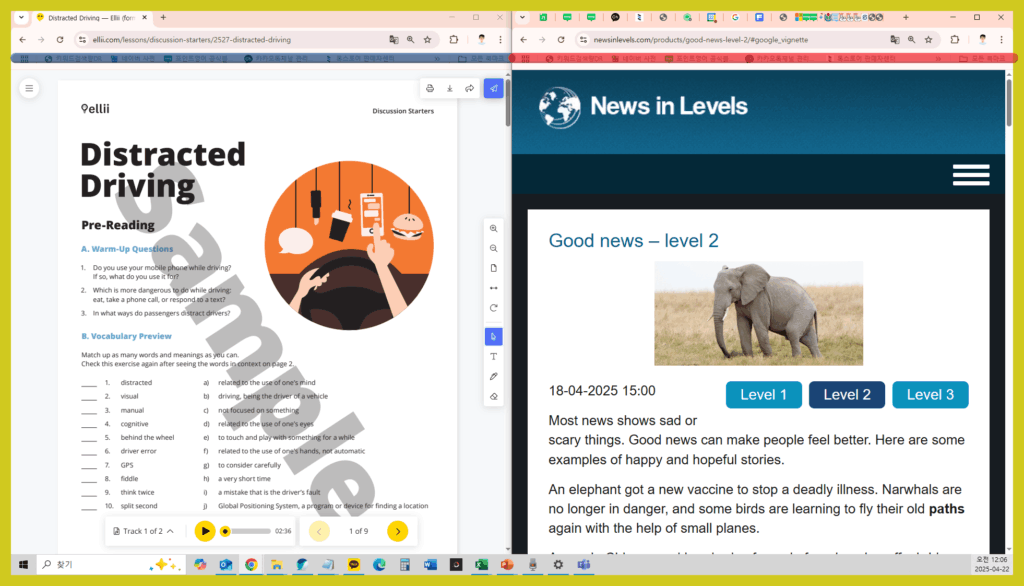
[Win] + [Space Bar] = [Shift] + [Alt]
Switch input language (한/영 전환)
- Applicable Program (적용 대상): Windows (including File Explorer), MS Office, and Adobe programs. (윈도우 (파일 탐색기 포함), MS 오피스, 어도비 프로그램)
- Operation (수행 작업): Hold down [Shift] and press [Alt] once each time you want to switch keyboards. ([Shift]를 누른 상태에서 [Alt]를 한 번씩 누를 때마다 키보드가 한글과 영어로 바뀜.)
- One of the most popular keyboard shortcuts, also only available with the left hand. Especially useful when the [HAN/ENG] key doesn’t work. (많이 쓰는 단축키 중 하나이며, 역시 왼손 하나로만 입력 가능. 특히 [한/영] 키가 먹통일 때 유용.)
[Home]
Go to the top of the active window (활성 창의 맨 위로 가기)
- Applicable Program (적용 대상): Windows (including File Explorer) (윈도우 (파일 탐색기 포함))
- Operation (수행 작업): Takes the mouse cursor to the top of an open web browser or file explorer when you press [Home]. (열린 웹브라우저 또는 파일 탐색기에서 [Home]을 누르면 마우스 커서가 맨 위로 올라감.)
- Additional explanation (부가 설명): This is a surprisingly underused feature, but it’s useful if you’re reading an article or something and want to go back to the top. (생각보다 많이들 안 쓰시고 모르는 기능인데, 글 등을 보다가 다시 맨 위부터 보고 싶을 때 유용합니다.)
[End]
Go to the bottom of the active window (활성 창의 맨 아래로 가기)
- Applicable Program (적용 대상): Windows (including File Explorer (윈도우 (파일 탐색기 포함))
- Operation (수행 작업): Goes to the bottom when you press [End] in an open web browser or file explorer. (열린 웹브라우저 또는 파일 탐색기에서 [End]를 누르면 맨 아래로 내려감.)
…
…
↓↓↓ 국내 최저가 수준의 포인트영어 수강료 확인하고, 무료 레벨테스트 신청하기 ↓↓↓
